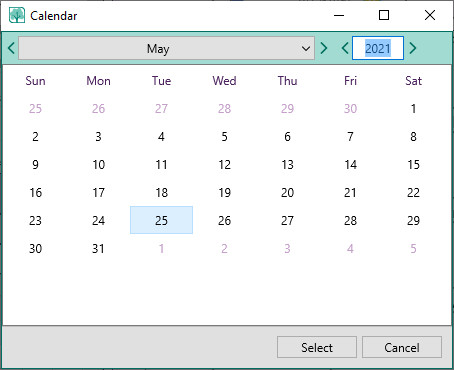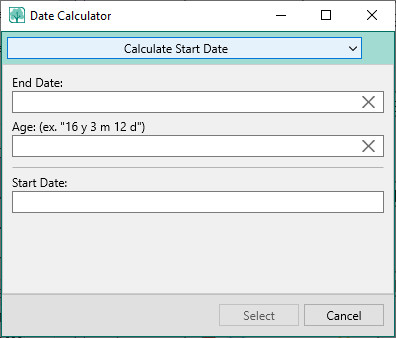Date Tools
Navigation: RootsMagic 8 > Working With Facts > Adding Facts >
The date tools include two date-related tools, a Calendar and a Date Calculator. These tools can be invoked from any Date field by clicking on the icons in the date field, or by clicking the tool button on the People page and selecting "Calendar" or "Date Calculator" from the menu.
Calendar
RootsMagic provides a pop-up perpetual Gregorian calendar which you can open by either
- clicking the tools button on the Person page and selecting Calendar (the calendar opens with the present date)
- clicking on the calendar button in any date field (the calendar opens displaying the date that was entered into the field).
Click on the arrow keys to navigate from month to month or year to year. If you keep the arrow button selected, the calendar will speed up in that direction as the months or years go by. The calendar will show dates into the BC era or centuries into the future.
Note: Days of the week prior to Friday, October 15, 1582 will not correspond to the Julian calendar that was in use prior to that date. When the Gregorian Calendar was introduced, Julian (old style) date, Thursday, October 4, 1582 was followed by Gregorian (new style) date, Friday, October 15, 1582 to compensate for inaccuracies in the way the Julian calendar handled leap years.
Date Calculator
The date calculator performs a number of date calculations based on knowing two of the following pieces of data: the starting date, ending date, or years/months/days.
There are two ways to access the date calculator:
- Click the tools button on the People page and select Date calculator.
- When entering a date in a date field, you can click the "Date calculator" button. You can paste the calculated starting or ending date directly into that date field after doing the calculation. Simply complete the calculation as described below. Click Select button to paste the currently selected field.
Calculating Dates
Select which value you want to calculate and RootsMagic will arrange the fields. Enter data into the first two fields and RootsMagic will automatically display the desired result in the third field.
For example: if you have a tombstone that says "John Smith died 10 January 1883 at the age of 74 years, 8 months, and 23 days", you may want to know the birth date. Select start date to be calculated and enter 10 January 1883 as the end date, and "74 y 8 m 23 d" as the age in the years, months, and days into the Age field, and RootsMagic will calculate the birth date for you.