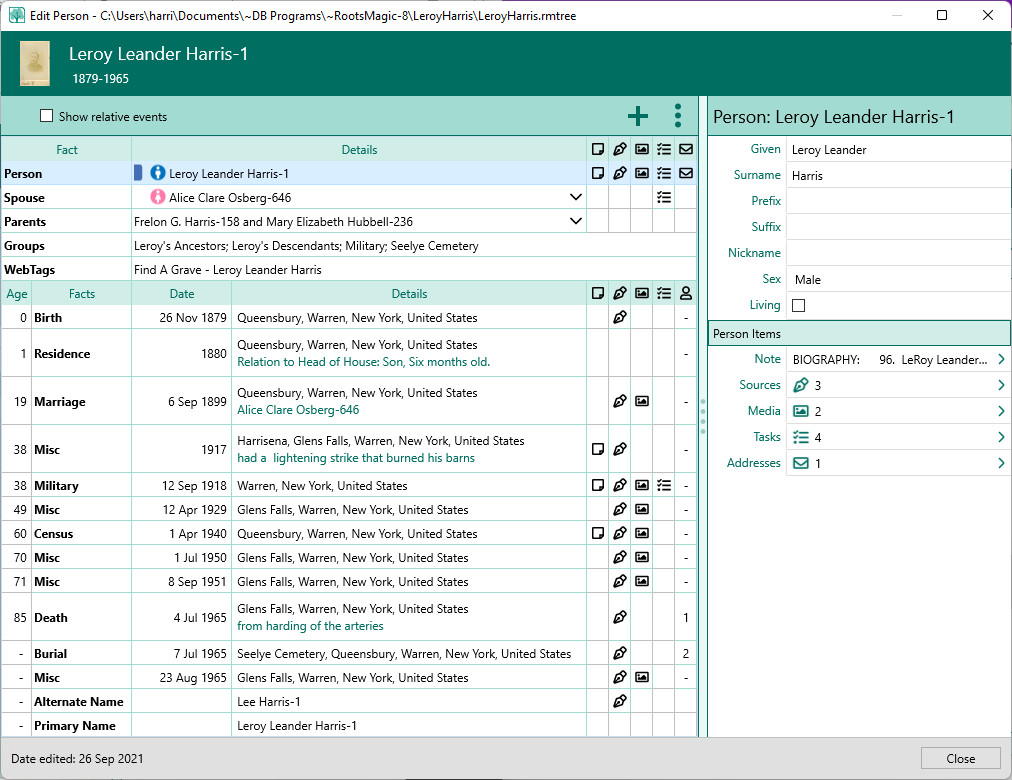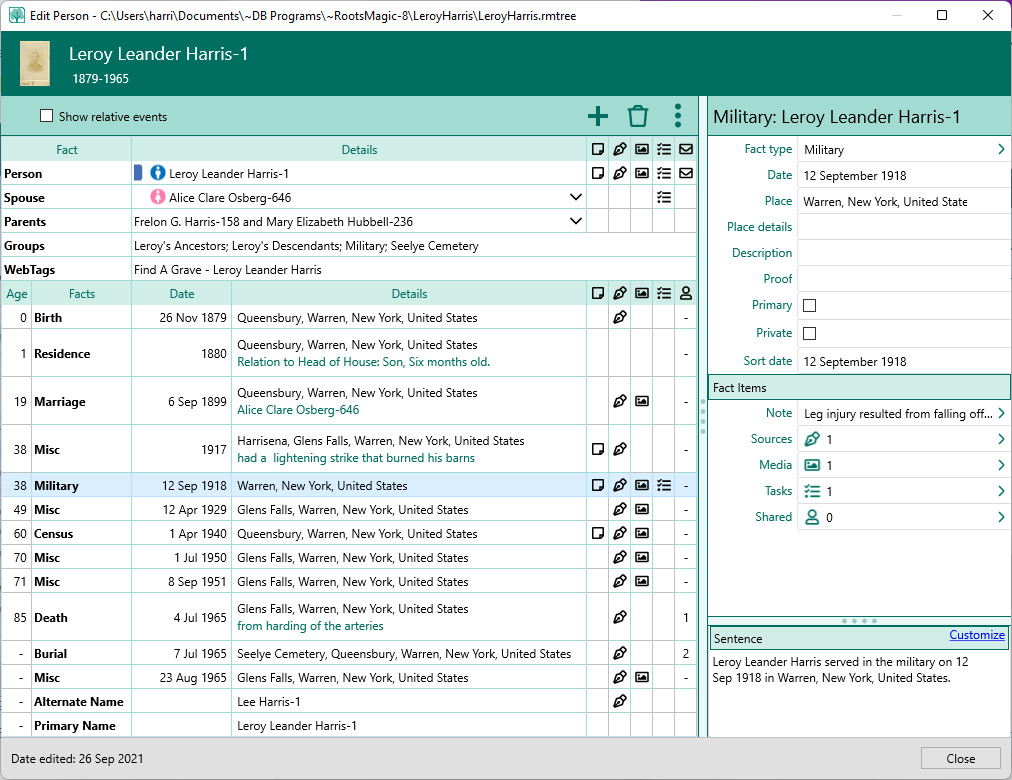Working With Facts
Navigation: RootsMagic 8 >
Facts are the building blocks that add depth to a person's story. From your research, you add a variety of facts that, when combined into a narrative, weave the story of the person's life. The Edit Person window and the fact pane provide the tools to embellish this story.
The Edit Person window
The Edit Person window is a multi-pane dialog that provides access to the person's names, the names of the spouses and parents (at the top left), and the facts associated with the person (at the lower left), and a "live edit pane" at the right (live edit is used to highlight that as you click on each person or fact, the fields and data in this pane changes to the reflect the associated item. As shown in the examples below, when person is selected, the pane has one layout, and when the occupation fact is selected, another layout is presented.
Each item at the left (person, spouse, parents, or fact) has a corresponding pane layout at the right. The figure below shows the Person pane. The other "people" panes are a Spouse pane and a Parents pane. The fields at the top of these panes are specific to the type of pane. In the lower portion, these panes have the same general details buttons – Notes and Sources – related to the person, spouse or parents shown at the left..
The lower portion at the left displays the facts associated with the life of the person. For each fact, there is a corresponding Fact pane.
Above is a typical live-edit pane for a fact – Military in this case. At the top are the fields and check boxes associated with the fact.
Three things to note are the Place Details field to put the name of a facility or an address, the Proof field, and the sort date field with date modifiers. The date, place and description fields may or may not be present in all fact panes, since inclusion of these fields is optional.
Below the fact fields are three fact details buttons – Note, Sources, and Share – that relate to the fact highlighted at the left. Clicking on one of these details button will let you add a fact note, add sources of the fact information, or share the fact with other people.
At the bottom of the pane is a preview of the sentence for this fact. Above this preview is a button, Customize, that will open a dialog to let you customize the sentence locally without having to change the global fact type sentence template.