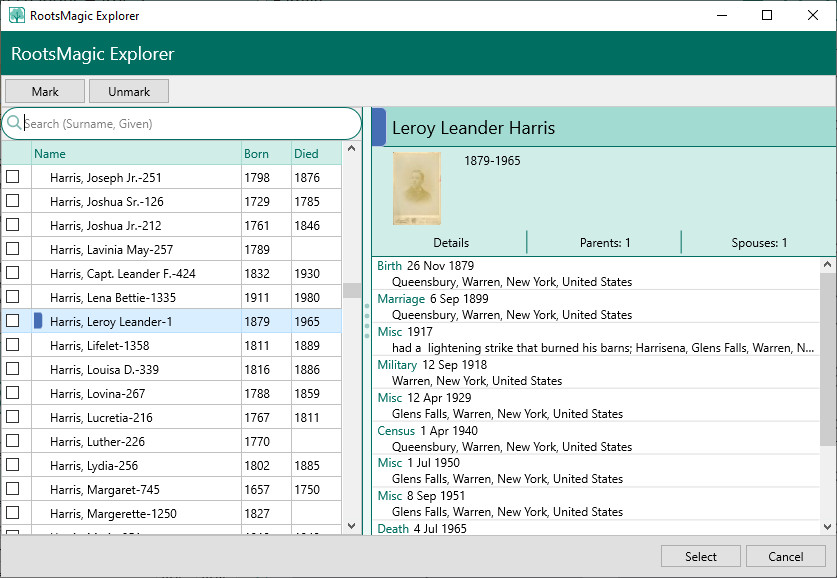Difference between revisions of "RootsMagic 8:RootsMagic Explorer"
| (7 intermediate revisions by 2 users not shown) | |||
| Line 1: | Line 1: | ||
| − | + | Navigation: <u>[[RootsMagic_8:RootsMagic_8|RootsMagic 8]]</u> > | |
| + | <u>[[RootsMagic_8:Working_With_People|Working With People]]</u> > under | ||
| + | <u>[[RootsMagic_8:Groups|Groups]]</u>, | ||
| + | <u>[[RootsMagic_8:Color_Coding_People|Color Coding People]]</u>, | ||
| + | <u>[[RootsMagic_8:Set_Relationships|Set Relationships]]</u>, and | ||
| + | <u>[[RootsMagic_8:Set_Living|Set Living]]</u> | ||
| + | ---- | ||
| − | The Select People window shows the list of people in your database at the left side, each with a check box to let you select specific individuals. | + | The Select People window shows the list of people in your database at the left side, each with a check box to let you select specific individuals. You can resize the dialog by clicking and dragging the edges of the dialog. RootsMagic will remember the size and position the next time you open the dialog. |
| − | |||
| − | You can resize the dialog by clicking and dragging the edges of the dialog. RootsMagic will remember the size and position the next time you open the dialog. | ||
[[File:RM8_RM-Explorer.jpg|RM Explorer]] | [[File:RM8_RM-Explorer.jpg|RM Explorer]] | ||
| − | + | #On the left side of the Select People window is a list of every person in the current database with a checkbox beside each name. As you move through the list on the left, the right side of the Select People window will be updated to show the name, sex, facts, and family members of the highlighted person. | |
| − | On the left side of the Select People window is a list of every person in the current database with a checkbox beside each name. As you move through the list on the left, the right side of the Select People window will be updated to show the name, sex, facts, and family members of the highlighted person. | + | #On the right side of the Select People window is a list of individual information about the person highlighted at the left. |
| − | |||
| − | |||
| − | |||
| − | |||
| − | |||
| − | |||
| − | On the | ||
| − | |||
| − | |||
| − | |||
| − | |||
| − | |||
| − | |||
| − | |||
| − | |||
| − | |||
| − | |||
| − | |||
| − | |||
| − | |||
| − | |||
| − | |||
| − | |||
| − | |||
| − | |||
| − | |||
| − | You can | + | <b>Type a name to search</b> – You can easily move to a person in the list by simply typing their name in the search box. As you type the name, the highlight bar will move to highlight the name closest to what you have typed. Check on the box beside the person to mark him or her as selected. |
| − | + | <b>Mark group and Unmark group</b> – click these buttons for a menu of options (see below) to help you select a group of people to mark or unmark. You can use a combination of marking and unmarking operations to narrow down the list to those you want. | |
| − | |||
| − | |||
| − | |||
| − | + | *Families – mark or unmark the family. If the person is in several families, i.e. parent with spouse in one (or more) family, or child with parents in another, you will be asked to select which ones you want to apply. | |
| − | + | *Everyone in the database – the option marks or unmarks everyone, whether they are in the same tree or not. | |
| − | |||
| − | |||
| − | |||
| − | |||
| − | |||
| + | *Everyone in the highlighted person's tree – this option marks or unmarks everyone in the same tree. | ||
| − | + | *Ancestors of highlighted person – choose to mark or unmark Direct ancestors only, Ancestors and children of ancestors, Ancestors and collateral lines, and select the number of generations. Click OK to continue with selected options, or Cancel to exit. | |
| − | |||
| − | |||
| − | + | *Descendants of highlighted person – choose to mark or unmark Direct descendants only, Descendants and spouses, or Descendants and collateral lines, and select the number of generations. Click OK to continue with selected options, or Cancel to exit. | |
| − | + | *Genetic lines of highlighted person – choose to mark or unmark the genetic lines of the highlighted person. You can choose whether to follow the Y-Chromosome (Y-STR) line or the Mitochondrial DNA (mtDNA) line, and also whether to follow that line in the ancestor or descendant direction. | |
| − | |||
| − | |||
| − | + | *By data fields – this command uses the "Search for information" dialog to define a select group of people. | |
| − | + | *Living people – mark or unmark anyone who is living (i.e. has the living checkbox checked.) | |
| − | |||
| − | |||
| − | |||
| − | |||
| − | |||
| − | |||
| − | |||
| − | |||
| − | |||
| − | |||
| − | + | *Deceased people – mark or unmark anyone who is not living (i.e. does not have the living checkbox checked.) | |
| − | + | <b># Record (Search for a person by record number)</b> – If you know a person's record number, you can quickly move to that person by typing the record number in the search box. | |
| − | |||
| − | |||
| − | |||
| − | |||
| − | |||
| − | |||
| − | |||
| − | |||
| − | |||
| − | |||
| − | |||
| − | |||
| − | |||
| − | |||
| − | |||
| − | |||
| − | |||
| − | |||
| − | |||
| − | |||
| − | |||
| − | |||
| − | |||
| − | |||
| − | |||
| − | |||
| − | |||
| − | |||
| − | |||
| − | |||
| − | |||
| − | |||
| − | |||
| − | |||
| − | |||
| − | |||
| − | |||
| − | |||
| − | |||
| − | |||
| − | |||
| − | |||
| − | |||
| − | |||
| − | |||
| − | |||
| − | |||
| − | |||
| − | |||
| − | |||
| − | |||
| − | |||
| − | |||
| − | #Record (Search for a person by record number) – If you know a person's record number, you can quickly move to that person by | ||
| − | |||
| − | |||
| − | |||
| − | |||
| − | |||
Click OK to accept the checked list of people and close the dialog, or Cancel to close the dialog and exit the command. | Click OK to accept the checked list of people and close the dialog, or Cancel to close the dialog and exit the command. | ||
Latest revision as of 23:05, 26 September 2021
Navigation: RootsMagic 8 > Working With People > under Groups, Color Coding People, Set Relationships, and Set Living
The Select People window shows the list of people in your database at the left side, each with a check box to let you select specific individuals. You can resize the dialog by clicking and dragging the edges of the dialog. RootsMagic will remember the size and position the next time you open the dialog.
- On the left side of the Select People window is a list of every person in the current database with a checkbox beside each name. As you move through the list on the left, the right side of the Select People window will be updated to show the name, sex, facts, and family members of the highlighted person.
- On the right side of the Select People window is a list of individual information about the person highlighted at the left.
Type a name to search – You can easily move to a person in the list by simply typing their name in the search box. As you type the name, the highlight bar will move to highlight the name closest to what you have typed. Check on the box beside the person to mark him or her as selected.
Mark group and Unmark group – click these buttons for a menu of options (see below) to help you select a group of people to mark or unmark. You can use a combination of marking and unmarking operations to narrow down the list to those you want.
- Families – mark or unmark the family. If the person is in several families, i.e. parent with spouse in one (or more) family, or child with parents in another, you will be asked to select which ones you want to apply.
- Everyone in the database – the option marks or unmarks everyone, whether they are in the same tree or not.
- Everyone in the highlighted person's tree – this option marks or unmarks everyone in the same tree.
- Ancestors of highlighted person – choose to mark or unmark Direct ancestors only, Ancestors and children of ancestors, Ancestors and collateral lines, and select the number of generations. Click OK to continue with selected options, or Cancel to exit.
- Descendants of highlighted person – choose to mark or unmark Direct descendants only, Descendants and spouses, or Descendants and collateral lines, and select the number of generations. Click OK to continue with selected options, or Cancel to exit.
- Genetic lines of highlighted person – choose to mark or unmark the genetic lines of the highlighted person. You can choose whether to follow the Y-Chromosome (Y-STR) line or the Mitochondrial DNA (mtDNA) line, and also whether to follow that line in the ancestor or descendant direction.
- By data fields – this command uses the "Search for information" dialog to define a select group of people.
- Living people – mark or unmark anyone who is living (i.e. has the living checkbox checked.)
- Deceased people – mark or unmark anyone who is not living (i.e. does not have the living checkbox checked.)
# Record (Search for a person by record number) – If you know a person's record number, you can quickly move to that person by typing the record number in the search box.
Click OK to accept the checked list of people and close the dialog, or Cancel to close the dialog and exit the command.