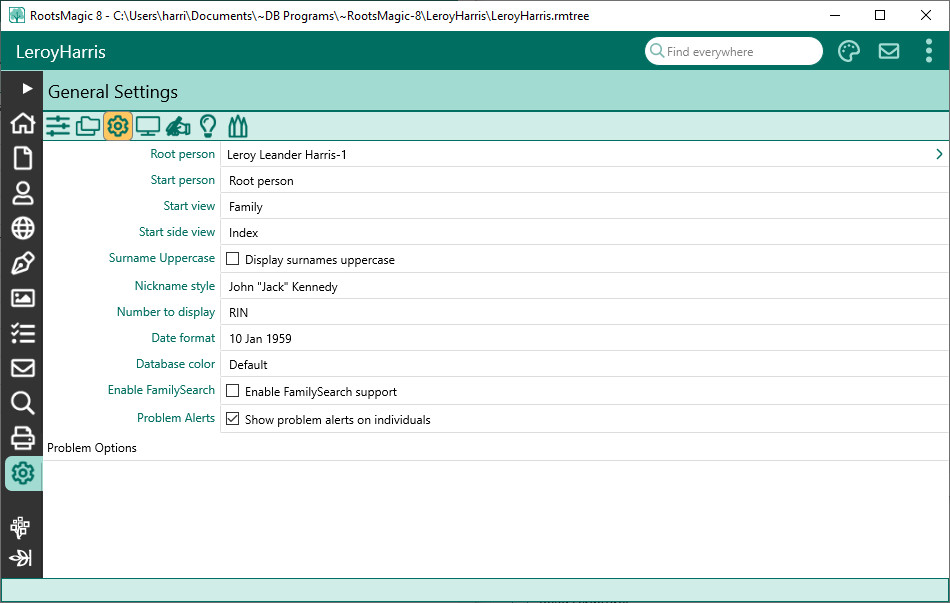General Settings
Jump to navigation
Jump to search
Navigation: RootsMagic 8 > The RootsMagic Interface > Settings Page >
General Settings are options that relate to the current database.
- Root Person - Lets you select the root (starting) person for the database. Click the "Select" button to choose the new root person.
- Start person – Lets you select who the starting person will be each time you open the database. You can choose from the root person selected above or the last person highlighted when you last closed this database.
- Start view – Lets you select which view will be displayed when RootsMagic opens this database. You can choose from the Pedigree, Family, Descendant, People, or WebSearch view, or the last view displayed when you last closed this database.
- Start side view – Lets you select which view will be displayed in the side list when RootsMagic opens this database. You can choose from the index, family panel, bookmarks, history, groups, or the last view displayed when you last closed this database.
- Surname Uppercase - Mark this option to display last names (surnames) in capital letters, regardless of the way you enter them. If no check mark appears in this box, the surnames will display as you enter them.
- Nickname style – Choose whether you want nicknames enclosed in quotes or parentheses.
- Number to display – Lets you choose which number to display after the person’s name in the info area on the main screen. You can choose between the record number (which RootsMagic assigns), the reference number (REFN, which you can add as a fact), the FamilySearch ID, or no number.
- Date format – Select the format you want to use for displaying dates you enter into the database. As you enter dates in the program, you can enter them in any form you wish, and they will convert to the format you indicate here.
- Database color - Select a color specific to the database.
- Enable FamilySearch - Lets you enable FamilySearch support.
- Problem Alerts - Mark this option to enable Problem Alerts. When this feature is enabled, RootsMagic will display an indicator next to the name of any person in your file who has a potential data entry error. You can also choose which types of problems you want RootsMagic to check for each person.