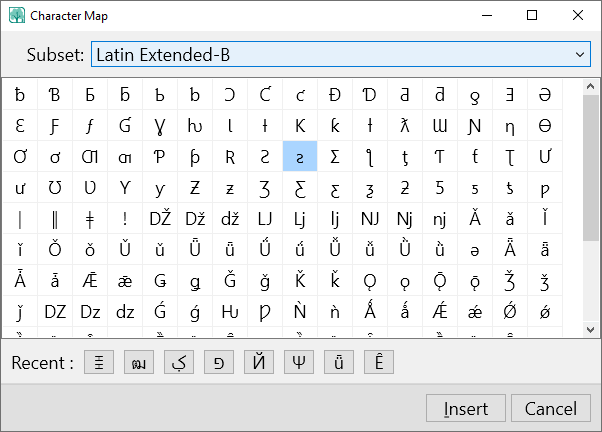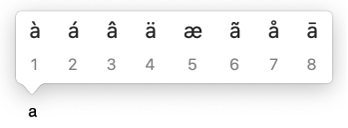Entering International Characters
Navigation: RootsMagic 8 >
RootsMagic supports Unicode character sets, allowing you to enter characters and accented letters (diacritics) from almost any language and culture. Since this is often more useful in family history than most applications, RootsMagic includes several tools and shortcuts to make this easier.
Microsoft Word-style Shortcuts
RootsMagic supports the same keyboard shortcuts used by Microsoft Word to enter letters with accent marks (or diacritics).
To use them, press the keyboard shortcut followed by the letter to which you wish to add the accent.
| To insert this: | Press |
|---|---|
| à, è, ì, ò, ù, À, È, Ì, Ò, Ù | Ctrl+` (Accent Grave), the letter |
| á, é, í, ó, ú, ý, Á, É, Í, Ó, Ú, Ý | Ctrl+' (Apostrophe), the letter |
| â, ê, î, ô, û, Â, Ê, Î, Ô, Û | Ctrl+Shift++^ (Caret), the letter |
| ã, ñ, õ, Ã, Ñ, Õ | Ctrl+Shift+~ (Tilde), the letter |
| ä, ë, ï, ö, ü, ÿ, Ä, Ë, Ï, Ö, Ü, Ÿ | Ctrl+Shift+: (Colon), the letter |
| å, Å | Ctrl+Shift+@, a or A |
| æ, Æ | Ctrl+Shift+&, a or A |
| œ, Œ | Ctrl+Shift+&, o or O |
| ç, Ç | Ctrl+, (Comma), c or C |
| ð, Ð | Ctrl+' (Apostrophe), d or D |
| ø, Ø | Ctrl+/, o or O |
| ¿ | Alt+Ctrl+Shift+? |
| ¡ | Alt+Ctrl+Shift+! |
| ß | Ctrl+Shift+&, s |
Character Map
International characters may also be entered by using the built-in character map. This is accessible from any edit or note field by right-clicking and choosing "Character map" from the menu, or by pressing Ctrl+T.
You may browse different groups of characters by selecting one from the "Subset" box. Double-click on a letter or select one and click "Insert" to add it to your text. The 12 most recent characters used may be reused by clicking on the corresponding button in the "Recent" section.
Microsoft Windows Shortcuts
Microsoft Windows has its own shortcuts which may be used to enter characters into RootsMagic. To use them:
- Make sure that the Num Lock on your keyboard is on.
- Hold down the Alt key.
- Type the numbers for the character on the numeric keypad.
- Let go of the Alt key. The character will appear in the text box.
| Á (0193) | á (160) | À (0192) | à (133) | Â (0194) | â (131) | Å (0197) | å (134) | Ä (0196) | ä (132) | Ã (0195) | ã (0227) |
| æ (145) | Æ (146) | ||||||||||
| ß (225) | |||||||||||
| Ç (128) | ç (135) | ||||||||||
| Ð (0208) | ð (0240) | ||||||||||
| É (0201) | é (130) | È (0200) | è (138) | Ê (0202) | ê (136) | Ë (0203) | ë (137) | ||||
| Í (0205) | í (161) | Ì (0204) | ì (141) | Î (0206) | î (140) | Ï (0207) | ï (139) | ||||
| ñ (164) | Ñ (165) | ||||||||||
| Ó (0211) | ó (162) | Ò (0210) | ò (149) | Ô (0212) | ô (147) | Ö (0214) | ö (148) | Õ (0213) | õ (0245) | Ø (0216) | ø (0248) |
| Œ (0140) | œ (0156) | ||||||||||
| P (158) | |||||||||||
| Š (0138) | š (0154) | ||||||||||
| Ú (0218) | ú (163) | Ù (0217) | ù (151) | Û (0219) | û (150) | Ü (0220) | ü (0252) | ü (129) | |||
| Ý (0221) | ý (0253) | Ÿ (0159) | ÿ (152) | ||||||||
| Þ (0222) | þ (0254) | µ (230) | |||||||||
| – (0150) | — (0151) | ¡ (173) | ¿ (168) | … (0133) | · (250) | ‘ (0145) | ’ (0146) | “ (0147) | ” (0148) | „ (0132) | |
| ´ (0180) | ˜ (0152) | ¯ (0175) | ¨ (0168) | ¸ (0184) | ˆ (0136) | ° (248) | |||||
| ‹ (0139) | › (0155) | « (174) | » (175) | ± (241) | ÷ (0247) | × (0215) | ƒ (159) | ||||
| ¹ (0185) | ² (253) | ³ (0179) | ½ (171) | ¼ (172) | ¾ (0190) | ‰ (0137) | |||||
| † (0134) | ‡ (0135) | • (249) | © (0169) | ® (0174) | ™ (0153) | ¬ (170) | ¦ (179) | ¢ (155) | £ (156) | ¥ (157) | € (0128) |
| º (167) | ª (166) |
macOS Shortcuts
macOS has its own shortcuts for entering characters with accent marks.
Accent Menu
macOS has a popup "accent menu" which makes it easy to insert accented characters.
To use it:
- Hold down the letter you wish to accent (e.g. "a").
- Wait a second and the Accent Menu will appear.
- Click on the character you wish to use or press the key of the number you see below the character.
Option Key Shortcuts
On macOS, you may also use ---dead--- keys, or modifier keys to enter an accented character.
| To insert this: | Press |
|---|---|
| à, è, ì, ò, ù, À, È, Ì, Ò, Ù | Option+` (Accent Grave), the letter |
| á, é, í, ó, ú, ý, Á, É, Í, Ó, Ú, Ý | Option+E, the letter |
| â, ê, î, ô, û, Â, Ê, Î, Ô, Û | Option+I, the letter |
| ã, ñ, õ, Ã, Ñ, Õ | Option+N, the letter |
| ä, ë, ï, ö, ü, ÿ, Ä, Ë, Ï, Ö, Ü, Ÿ | Option+U, the letter |
| å, Å | Option+a or Option+A |
| æ, Æ | Option+' or Shift+Option+' (Apostrophe) |
| œ, Œ | Option+q or Option+Q |
| ç, Ç | Option+c or Option+C |
| ð, Ð | Option+d or Option+D |
| ø, Ø | Option+o or Option+O |
| ¿ | Shift+Option+? |
| ¡ | Shift+Option+! |
| ß | Option+S |