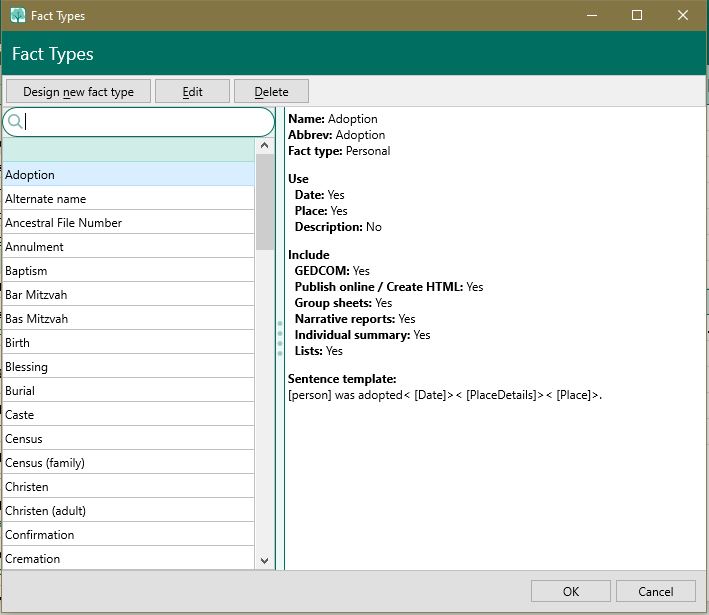Difference between revisions of "RootsMagic 8:Fact Types"
| Line 2: | Line 2: | ||
---- | ---- | ||
| + | |||
| + | In RootsMagic, a fact type is an item that defines an event. Fact types can have one or two principals and any number of associated witnesses. A principal is a primary person or couple involved in an event, while a witness is a person who may have observed the event or otherwise shared in the event. As an example, a child is the principal in the birth event, while the doctor would be a person who shared in the birth event. In another example, the bride and groom are the principals in a wedding, the best man and maid of honor would be legal witnesses, while the minister, ushers and bridesmaids shared in the event. | ||
| + | |||
| + | Fact types can be either Individual (with one principal) or Family (with two principals.) Family fact types tie the two people together into a family relationship. For example, some of the Individual fact types are: Birth, Death, Burial, Education, Graduation, and Occupation, while some of the Family fact types are: Marriage, Engagement, and Divorce. These and many more are defined in the program and these built-in fact types include the GEDCOM abbreviations. You can use the fact types as is, or you can edit fact types to tailor the fact types to your preference or your style. | ||
| + | |||
| + | ==Adding a new Fact Type== | ||
| + | You can design new fact types for your database. When you create a new fact type, it is applicable only to the database in which you created it. If you open another database and want to use the new fact type, you must add the fact type to the other database separately. | ||
| + | |||
| + | The principals and witnesses or people sharing a fact type are assigned "Roles." Each role can have its own sentence template. The role sentence for the principal is also the fact sentence. Each role has its own note field where you can enter additional details when a person is assigned to the role. These role sentences and role notes only appear in narrative reports and websites, with the role note following the sentence for the respective role. Role sentences and role notes do not appear in any of the other reports. | ||
| + | |||
| + | |||
| + | |||
| + | |||
| + | |||
| + | |||
| + | |||
| + | |||
| + | |||
| + | ==Deleting a Fact Type== | ||
| + | If you previously created a fact type that you no longer use, you may delete it from the list of fact types. You cannot, however, delete a predefined fact type (a standard fact type that came with the program). | ||
| + | |||
| + | Also, if you try to delete a fact type that is being used in your database, you will be warned by RootsMagic. If you choose to continue deleting the fact type, all facts of that type will be removed from your database. | ||
| + | |||
| + | '''To delete a fact type:''' | ||
| + | #Click the 3 dot options button on the People page and select "Fact type list". | ||
| + | #In the Select Fact Type dialog that opens, highlight the fact you want to delete and click the "Delete" button. | ||
| + | #Answer Yes on the confirmation dialog to delete the fact type, or click No to cancel the deletion. If you highlighted a predefined fact type, a dialog will remind you that you cannot delete this fact type. | ||
| + | |||
| + | [[File:RM8_EditPerson-AddFact.jpg|Add Fact]] | ||
| + | |||
* [[RM8:Edit Fact Type|Edit fact type]] | * [[RM8:Edit Fact Type|Edit fact type]] | ||
* [[RM8:Design Fact Type|Design fact type]] | * [[RM8:Design Fact Type|Design fact type]] | ||
Revision as of 18:51, 26 August 2021
Navigation: RootsMagic 8 > Working With Facts >
In RootsMagic, a fact type is an item that defines an event. Fact types can have one or two principals and any number of associated witnesses. A principal is a primary person or couple involved in an event, while a witness is a person who may have observed the event or otherwise shared in the event. As an example, a child is the principal in the birth event, while the doctor would be a person who shared in the birth event. In another example, the bride and groom are the principals in a wedding, the best man and maid of honor would be legal witnesses, while the minister, ushers and bridesmaids shared in the event.
Fact types can be either Individual (with one principal) or Family (with two principals.) Family fact types tie the two people together into a family relationship. For example, some of the Individual fact types are: Birth, Death, Burial, Education, Graduation, and Occupation, while some of the Family fact types are: Marriage, Engagement, and Divorce. These and many more are defined in the program and these built-in fact types include the GEDCOM abbreviations. You can use the fact types as is, or you can edit fact types to tailor the fact types to your preference or your style.
Adding a new Fact Type
You can design new fact types for your database. When you create a new fact type, it is applicable only to the database in which you created it. If you open another database and want to use the new fact type, you must add the fact type to the other database separately.
The principals and witnesses or people sharing a fact type are assigned "Roles." Each role can have its own sentence template. The role sentence for the principal is also the fact sentence. Each role has its own note field where you can enter additional details when a person is assigned to the role. These role sentences and role notes only appear in narrative reports and websites, with the role note following the sentence for the respective role. Role sentences and role notes do not appear in any of the other reports.
Deleting a Fact Type
If you previously created a fact type that you no longer use, you may delete it from the list of fact types. You cannot, however, delete a predefined fact type (a standard fact type that came with the program).
Also, if you try to delete a fact type that is being used in your database, you will be warned by RootsMagic. If you choose to continue deleting the fact type, all facts of that type will be removed from your database.
To delete a fact type:
- Click the 3 dot options button on the People page and select "Fact type list".
- In the Select Fact Type dialog that opens, highlight the fact you want to delete and click the "Delete" button.
- Answer Yes on the confirmation dialog to delete the fact type, or click No to cancel the deletion. If you highlighted a predefined fact type, a dialog will remind you that you cannot delete this fact type.