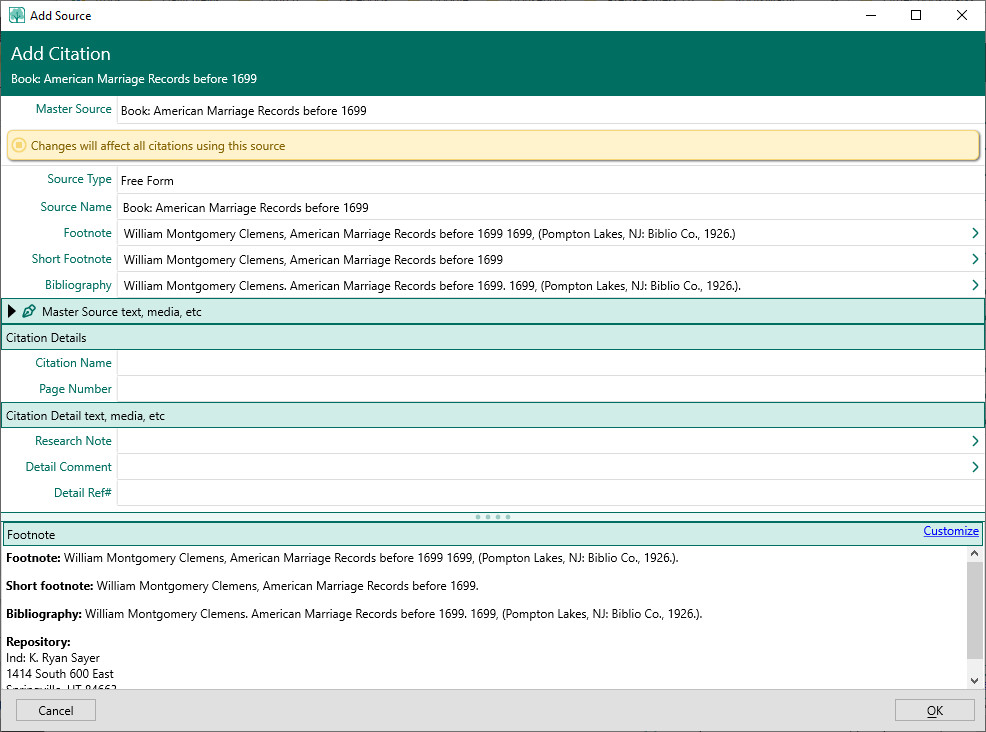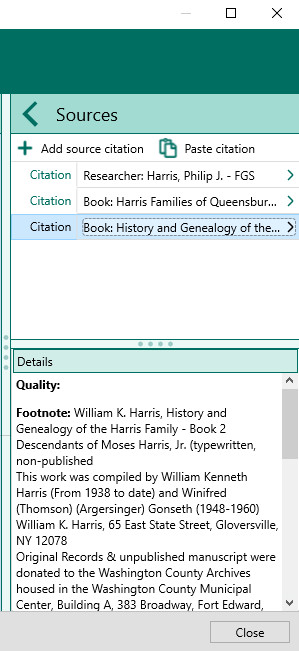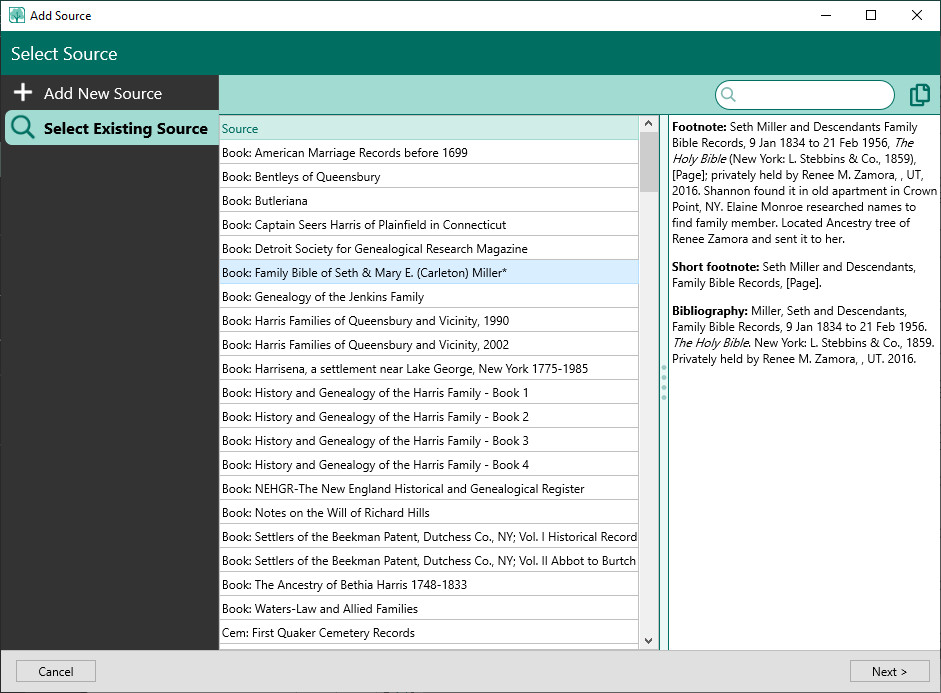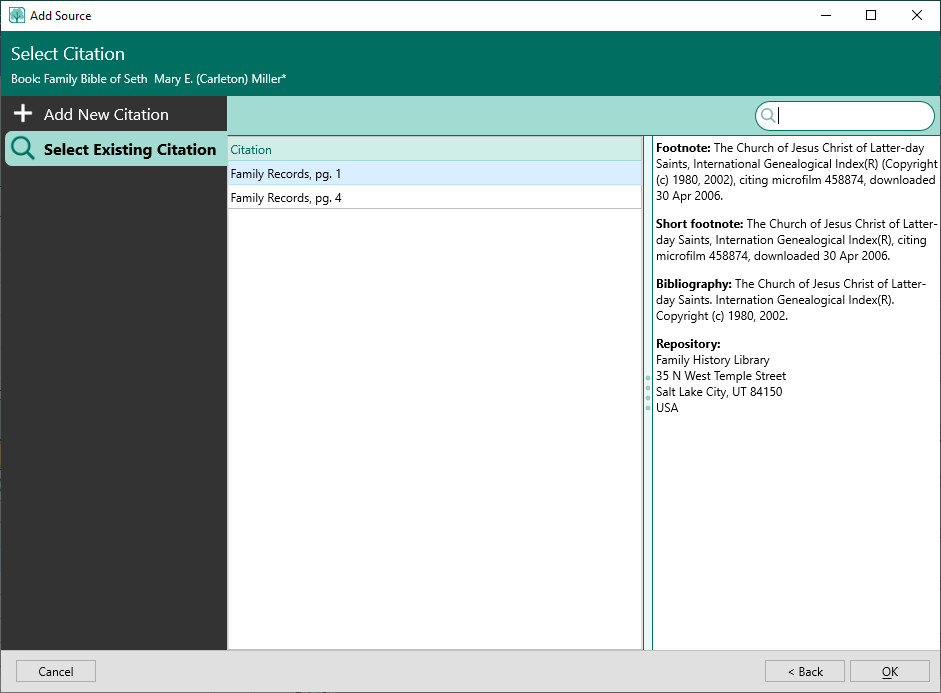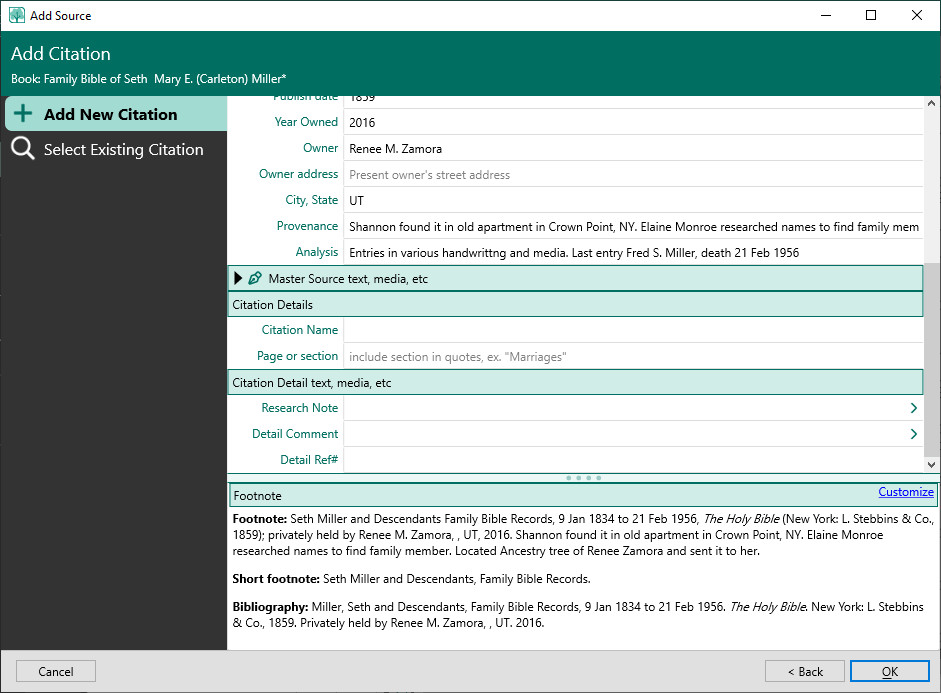Adding a Citation
Navigation: RootsMagic 8 > Working With Sources >
RootsMagic provides 2 different places to add a new citation:
- Sources Page
- Edit Person Form
Adding Citation on Sources Page
When you add a citation on the Sources page, it isn't "linked" to any particular person, family, or fact yet, but it becomes available to use (and reuse) when adding a citation in the Edit Person form.
To add a citation on the Sources page:
- Select the Sources page
- Click the citation column of the source the citation is for to open the Citation List for that source
- Click the + button on the Citation List
RootsMagic will display the Add Citation form. The top half of the Add Citation form will display the source the citation is for. You can actually edit the source fields here, but be aware that any changes you make will affect all citations of this source, not just the citation you're adding.
You can enter the following information for the citation:
- Citation Name - the name that RootsMagic will display in the Citation List. This name is especially important for when you reuse an existing citation.
- Citation fields - The information specific to this single citation. For a free-form source citation, this will be a single field called "Page Number" which just gets tacked onto the end of the free-form source. For a templated source citation there may be multiple pieces of information which are combined with the source fields to create the footnote, short footnote and bibliography.
- Research note - Your research notes about how and why this citation answers the question(s) about the person, family, or fact the citation is attached to.
- Detail comment - Your comments about this particular citation
- Detail reference number - An optional reference number you can assign to this citation.
There are other pieces of information (for example, media / pictures) that you may add to the citation once it has been created and saved. These items can't be added until the citation record is actually created in the database since they need to link to the citation record in the file.
Adding Citation on Edit Person Form
When you add a citation on the Edit Person form, it will create the citation, then "link" it to the person, family, or fact that you are currently working on. As you add the citation, RootsMagic will let you either create a new citation or reuse an existing citation.
There are two ways to add a citation on the Edit Person form:
- Selecting a fact then clicking the "Sources" button on the edit panel
- Clicking the Source column on the fact list
Select Fact and Click Sources Button
Highlight the fact you want to add a citation to, then click the Sources button on the edit panel on the right side of the form. RootsMagic will display a list of all the citations for that fact.
To add a new citation, click the "Add source citation" button. RootsMagic will first ask you to select which source you want to use. Just select the desired source and click the "Next >" button to continue adding the citation for that source.
If you want to add both a new source and new citation, click the tab to "Add New Source" and RootsMagic will step you through adding a new source.
After selecting or adding the source, RootsMagic will let you either add a new citation like above, or select an existing citation.
Click Source Column in Fact List
Clicking the source column for the fact you want to add a citation actually has 2 different workflows to choose from:
- Standard workflow
- Slide-in workflow
Standard Source/Citation Workflow
With the standard workflow, this will directly open the list of citations in the edit panel exactly the same as above where you can add or edit citations.
Slide-In Source/Citation Workflow
However, RootsMagic offers an optional source / citation slide-in workflow that you can turn on via the program settings. If you choose to use this slide-in workflow, clicking the source column in the fact list will slide in the list of citations directly over the fact list, and turn the edit panel into a citation edit panel.