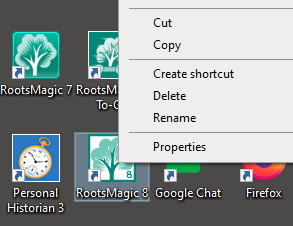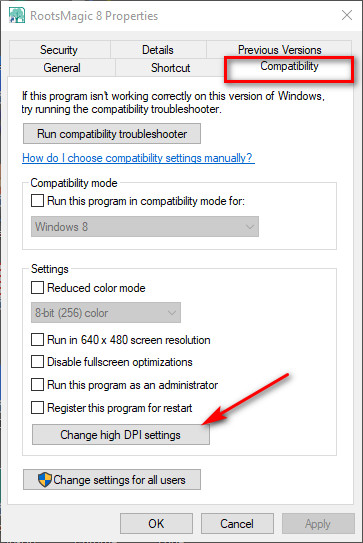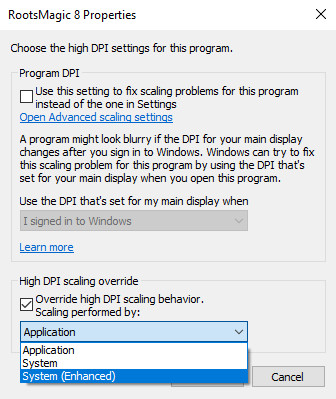Difference between revisions of "RootsMagic 8:Scaling"
Jump to navigation
Jump to search
| Line 6: | Line 6: | ||
This can happen with computers with a Gaming GPU or are heavy into graphic, video and moving editing. The Scaling (GPU) issue can be resolved by following these steps: | This can happen with computers with a Gaming GPU or are heavy into graphic, video and moving editing. The Scaling (GPU) issue can be resolved by following these steps: | ||
| − | #Right click on the RootsMagic desktop shortcut | + | #Right click on the RootsMagic desktop shortcut [[File:RM8_Scaling-1.jpg|Scaling Right Click]] |
| − | #Select Properties>Compatibility tab | + | #Select Properties>Compatibility tab [[File:RM8_Scaling-2.jpg|Scaling Compatibility]] |
#Click "Change high DPI settings" button | #Click "Change high DPI settings" button | ||
| − | #Check the box "Override high DPI scaling behavior" | + | #Check the box "Override high DPI scaling behavior" [[File:RM8_Scaling-3.jpg|Scaling Override high DPI]] |
#Change dropdown to System or System (Enhanced) | #Change dropdown to System or System (Enhanced) | ||
#Restart the computer for the changes to take effect | #Restart the computer for the changes to take effect | ||
#Start RootsMagic 8. | #Start RootsMagic 8. | ||
Revision as of 02:03, 12 October 2021
Navigation: RootsMagic 8 > FAQ Support Questions
Issue: When trying to launch RootsMagic the icon appears on the task bar and then it hangs.
This can happen with computers with a Gaming GPU or are heavy into graphic, video and moving editing. The Scaling (GPU) issue can be resolved by following these steps: