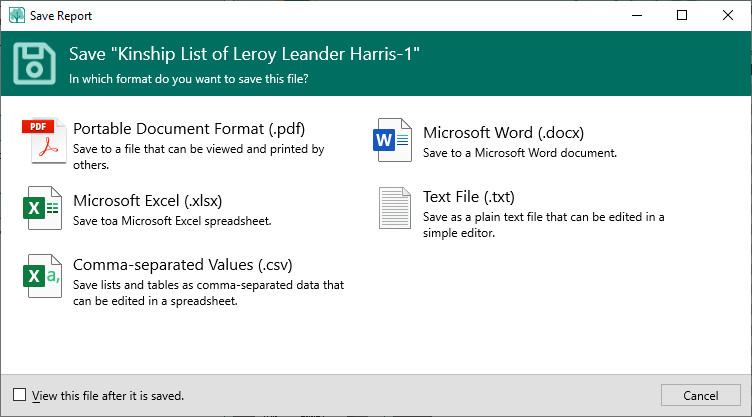Difference between revisions of "RootsMagic 8:Saving Reports"
Jump to navigation
Jump to search
| (8 intermediate revisions by 2 users not shown) | |||
| Line 1: | Line 1: | ||
| + | Navigation: <u>[[RootsMagic_8:RootsMagic_8|RootsMagic 8]]</u> > <u>[[RootsMagic_8:Reports_And_Charts|Reports And Charts]]</u> > <u>[[RootsMagic_8:Report_Viewer|Report Viewer]]</u> > | ||
| + | |||
| + | ---- | ||
| + | |||
When you save a report to disk, RootsMagic will prompt you for the format to save it in. (Note: Some formats are not available with every report type.) | When you save a report to disk, RootsMagic will prompt you for the format to save it in. (Note: Some formats are not available with every report type.) | ||
| + | |||
| + | [[File:RM8_Publish-Reports-SaveReport.jpg|Save Report]] | ||
'''You may choose from:''' | '''You may choose from:''' | ||
| − | * | + | *'''Acrobat PDF''' – Save to a PDF file that can be viewed and printed by others. |
| − | * | + | *'''Word File (DOCX)''' – Save to a file that can be opened and edited by a word processor. |
| − | * | + | *'''Excel File (XLSX)''' – Save to a file that can be opened and edited by a spreadsheet. |
| − | *Text File – Save | + | *'''Comma Separated (CSV)''' - Save as a comma separated file that can be imported into a spreadsheet |
| − | + | *'''Text File (TXT)''' – Save as a plain text file that can be edited in a simple editor or spreadsheet. | |
| − | |||
| − | + | Once you click the desired format, RootsMagic will display the File Save form for you to enter a file name and select the folder you want to save the file in. By checking "View this file after it is saved", RootsMagic will automatically open the file with its associated program after saving is complete. | |
| − | |||
| − | |||
| − | |||
| − | |||
| − | |||
Latest revision as of 22:53, 7 December 2021
Navigation: RootsMagic 8 > Reports And Charts > Report Viewer >
When you save a report to disk, RootsMagic will prompt you for the format to save it in. (Note: Some formats are not available with every report type.)
You may choose from:
- Acrobat PDF – Save to a PDF file that can be viewed and printed by others.
- Word File (DOCX) – Save to a file that can be opened and edited by a word processor.
- Excel File (XLSX) – Save to a file that can be opened and edited by a spreadsheet.
- Comma Separated (CSV) - Save as a comma separated file that can be imported into a spreadsheet
- Text File (TXT) – Save as a plain text file that can be edited in a simple editor or spreadsheet.
Once you click the desired format, RootsMagic will display the File Save form for you to enter a file name and select the folder you want to save the file in. By checking "View this file after it is saved", RootsMagic will automatically open the file with its associated program after saving is complete.