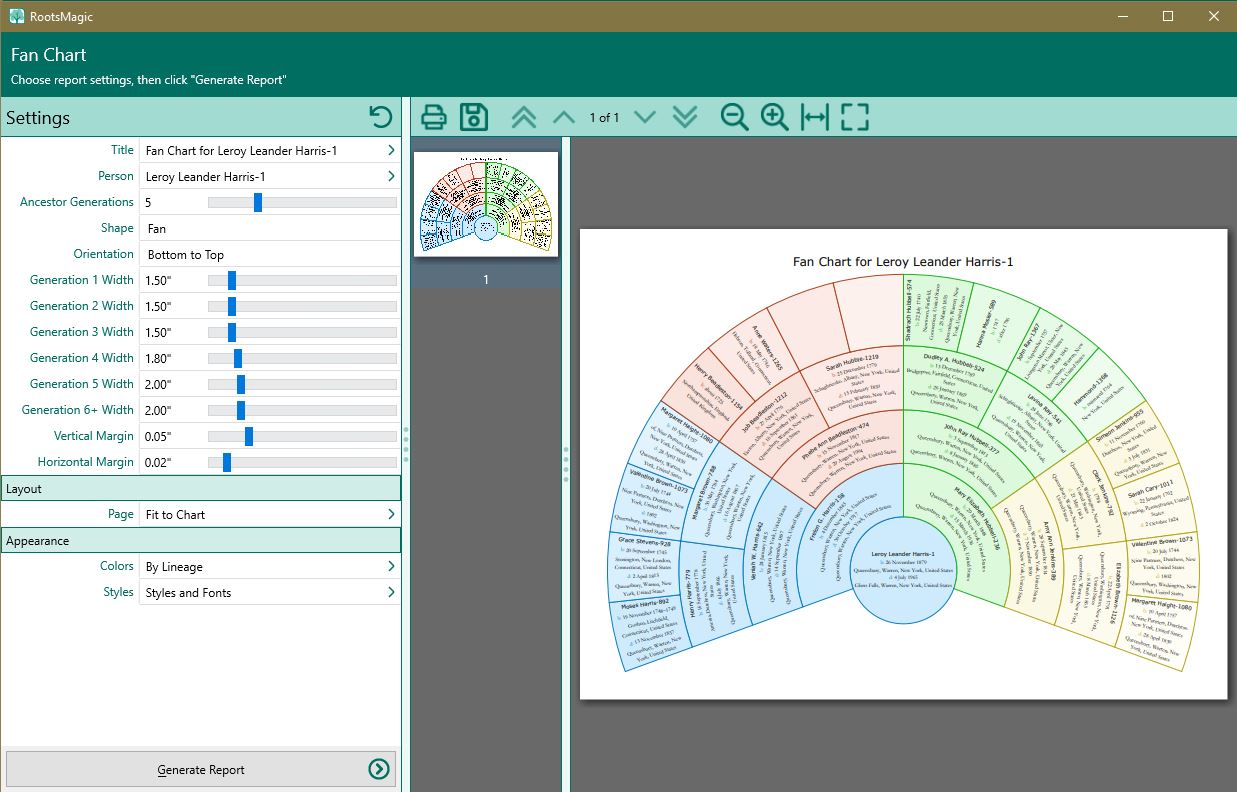Difference between revisions of "RootsMagic 8:Report Viewer"
Jump to navigation
Jump to search
| (3 intermediate revisions by the same user not shown) | |||
| Line 3: | Line 3: | ||
---- | ---- | ||
| − | The Report Viewer shows you on screen what your printout will look like on paper. On the left is a list of thumbnails of each page in the report. You can use the arrow keys or the scroll bar to scroll through each page in the report, or you can use the mouse to scroll down (or up) and go to the desired page. | + | The Report Viewer lets you select the options for the report, then shows you on screen what your printout will look like on paper. On the far left are the options for the report. On the right is a list of thumbnails of each page in the report. You can use the arrow keys or the scroll bar to scroll through each page in the report, or you can use the mouse to scroll down (or up) and go to the desired page. |
| − | |||
| − | |||
| − | |||
[[File:RM8_Publish-ReportViewer.jpg|Report Viewer]] | [[File:RM8_Publish-ReportViewer.jpg|Report Viewer]] | ||
| − | + | The Viewer has a number of buttons across the top of the screen: | |
| − | |||
| − | |||
| − | |||
| − | |||
| − | |||
| − | |||
| − | |||
| − | |||
| − | |||
| − | |||
| − | |||
| − | |||
| − | |||
| − | |||
| − | |||
| − | |||
| − | |||
| − | |||
| − | |||
| − | |||
| − | |||
| − | |||
| − | |||
| − | |||
| − | + | *'''Print''' – Allows you to print the report you are currently viewing. RootsMagic will bring up the print options dialog. | |
| + | *'''Save''' – <u>[[RM8:Saving_Reports|Create an Acrobat PDF, Word (DOCX), Excel (XLSX), comma separated (CSV) or text file (TXT) from the report]]</u>. | ||
| + | *'''Start''' - Displays the first page of the report | ||
| + | *'''Previous''' – Displays the page before the currently displayed one. | ||
| + | *'''Next''' – Displays the page after the currently displayed one. | ||
| + | *'''End''' - Displays the last page of the report | ||
| + | *'''Zoom Out''' – Zooms out of the document to show you more of the overall look of the document. | ||
| + | *'''Zoom In''' – Zooms in on the document to show you more detail. | ||
| + | *'''Fit Page Width''' – Zoom the document so that the width of the page fits on the screen. | ||
| + | *'''Fit Full Page''' – Zoom the document so that an entire page fits on the screen. | ||
Latest revision as of 16:52, 9 September 2021
Navigation: RootsMagic 8 > Reports And Charts >
The Report Viewer lets you select the options for the report, then shows you on screen what your printout will look like on paper. On the far left are the options for the report. On the right is a list of thumbnails of each page in the report. You can use the arrow keys or the scroll bar to scroll through each page in the report, or you can use the mouse to scroll down (or up) and go to the desired page.
The Viewer has a number of buttons across the top of the screen:
- Print – Allows you to print the report you are currently viewing. RootsMagic will bring up the print options dialog.
- Save – Create an Acrobat PDF, Word (DOCX), Excel (XLSX), comma separated (CSV) or text file (TXT) from the report.
- Start - Displays the first page of the report
- Previous – Displays the page before the currently displayed one.
- Next – Displays the page after the currently displayed one.
- End - Displays the last page of the report
- Zoom Out – Zooms out of the document to show you more of the overall look of the document.
- Zoom In – Zooms in on the document to show you more detail.
- Fit Page Width – Zoom the document so that the width of the page fits on the screen.
- Fit Full Page – Zoom the document so that an entire page fits on the screen.