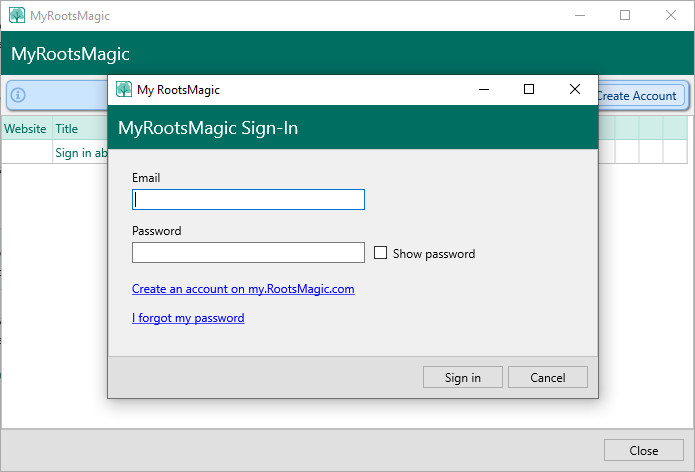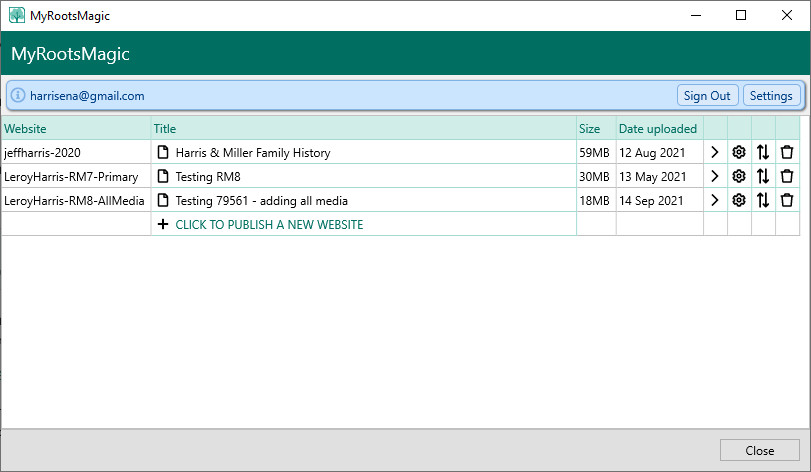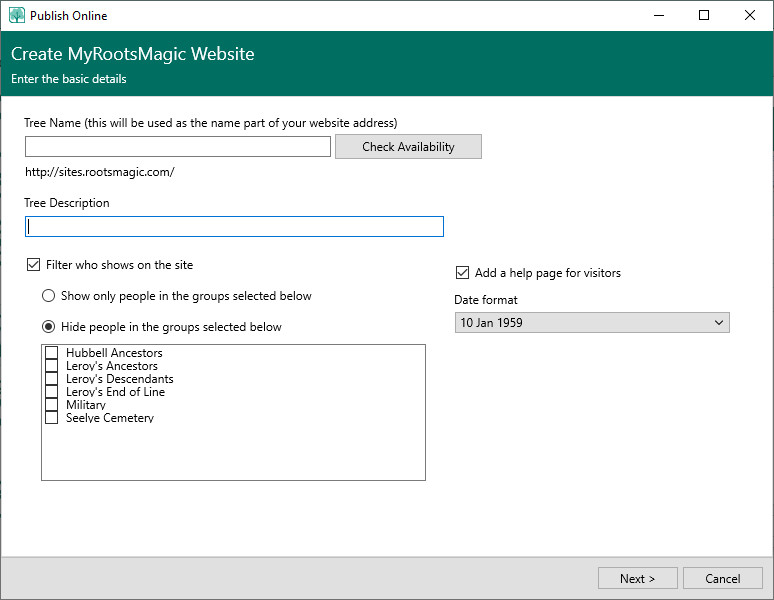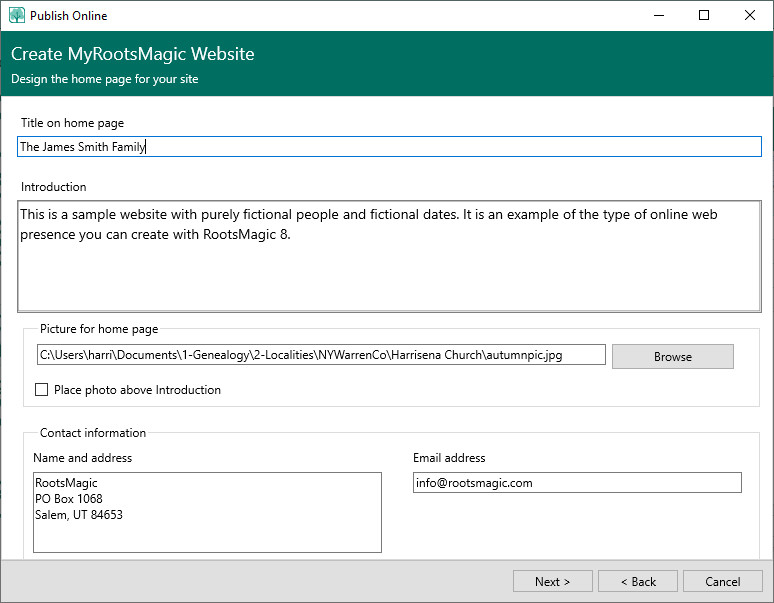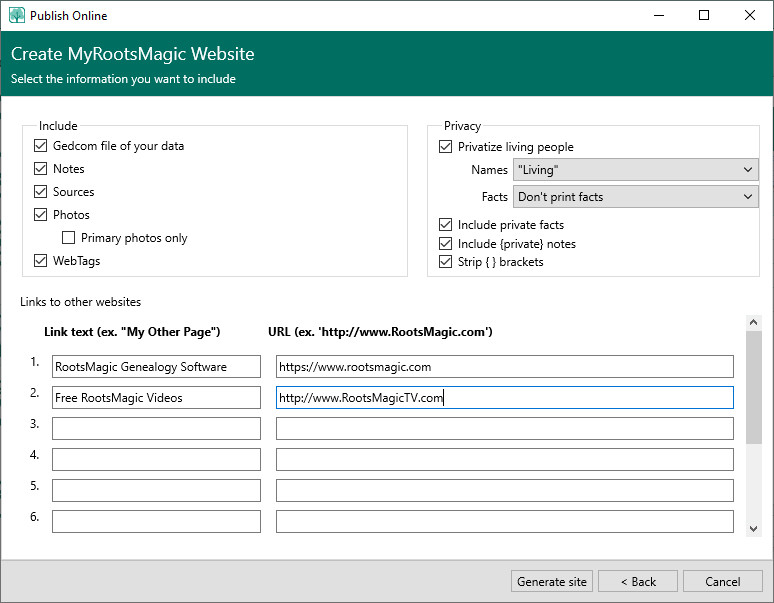Difference between revisions of "RootsMagic 8:Publishing a Website"
| Line 2: | Line 2: | ||
---- | ---- | ||
| − | MyRootsMagic is a free account for RootsMagic users which lets you publish your family tree(s) online. To begin working with MyRootsMagic, | + | MyRootsMagic is a free account for RootsMagic users which lets you publish your family tree(s) online. To begin working with MyRootsMagic, select the Publish page, then select MyRootsMagic. |
| + | |||
| + | [[File:RM8_MyRootsMagic-1.jpg|MyRootsmagic Sign-in]] | ||
Click the "Sign In or Create Account" button to get started. If you have not created an account yet, click the "Create an account" link and enter your email and a desired login. RootsMagic will create the account and then let you log in. Once you have logged in you will see a list of any trees you have published | Click the "Sign In or Create Account" button to get started. If you have not created an account yet, click the "Create an account" link and enter your email and a desired login. RootsMagic will create the account and then let you log in. Once you have logged in you will see a list of any trees you have published | ||
| + | [[File:RM8_MyRootsMagic-2.jpg|MyRootsMagic Websites]] | ||
From this screen you can: | From this screen you can: | ||
| Line 17: | Line 20: | ||
| − | Publishing a New Tree | + | ==Publishing a New Tree== |
When you click to publish a new tree, RootsMagic will step through the following Wizard to collect a little information. It will then publish your tree to MyRootsMagic and display it in your list of trees. | When you click to publish a new tree, RootsMagic will step through the following Wizard to collect a little information. It will then publish your tree to MyRootsMagic and display it in your list of trees. | ||
| + | |||
| + | [[File:RM8_MyRootsMagic-3.jpg|MyRootsMagic Create Website]] | ||
| + | |||
The Tree Name is what will be used for your domain name. If you enter Sample for your tree name, your website address will be http://MyRootsMagic.com/sample | The Tree Name is what will be used for your domain name. If you enter Sample for your tree name, your website address will be http://MyRootsMagic.com/sample | ||
| Line 26: | Line 32: | ||
·While your entire database is uploaded to the server, you can choose who will be displayed using the filtering options (and the privatizing options mentioned later). You can either hide people in groups, or show only people in groups. Here's how groups work. You can also choose whether to have MyRootsMagic include a help screen for visitors, and what date format your tree should use. | ·While your entire database is uploaded to the server, you can choose who will be displayed using the filtering options (and the privatizing options mentioned later). You can either hide people in groups, or show only people in groups. Here's how groups work. You can also choose whether to have MyRootsMagic include a help screen for visitors, and what date format your tree should use. | ||
| + | |||
| + | [[File:RM8_MyRootsMagic-4.jpg|MyRootsMagic Design Home Page]] | ||
The next screen lets you select options for the design of your tree's home page. | The next screen lets you select options for the design of your tree's home page. | ||
| + | |||
| + | [[File:RM8_MyRootsMagic-5.jpg|MyRootsMagic Info to Include]] | ||
And finally you can choose what information to include in your online tree. Don't worry if you forget something. You can always adjust these settings later without having to re-upload your file. | And finally you can choose what information to include in your online tree. Don't worry if you forget something. You can always adjust these settings later without having to re-upload your file. | ||
Revision as of 22:28, 25 September 2021
Navigation: RootsMagic 8 > Online Features >
MyRootsMagic is a free account for RootsMagic users which lets you publish your family tree(s) online. To begin working with MyRootsMagic, select the Publish page, then select MyRootsMagic.
Click the "Sign In or Create Account" button to get started. If you have not created an account yet, click the "Create an account" link and enter your email and a desired login. RootsMagic will create the account and then let you log in. Once you have logged in you will see a list of any trees you have published
From this screen you can:
- Publish a new tree by clicking "CLICK TO PUBLISH A NEW WEBSITE".
- View any tree by clicking search_16
- Change the settings on your tree (such as title, description, tree password, etc) by clicking generator16
- Refresh the data for your tree by reuploading your database Swap-16
- Delete your tree cross_16
- Change your account settings by clicking the Settings button. You can log into your online account page, change your email or password, or delete your account.
Publishing a New Tree
When you click to publish a new tree, RootsMagic will step through the following Wizard to collect a little information. It will then publish your tree to MyRootsMagic and display it in your list of trees.
The Tree Name is what will be used for your domain name. If you enter Sample for your tree name, your website address will be http://MyRootsMagic.com/sample
·The Tree Description is just a short descriptive name for your own use.
·While your entire database is uploaded to the server, you can choose who will be displayed using the filtering options (and the privatizing options mentioned later). You can either hide people in groups, or show only people in groups. Here's how groups work. You can also choose whether to have MyRootsMagic include a help screen for visitors, and what date format your tree should use.
The next screen lets you select options for the design of your tree's home page.
And finally you can choose what information to include in your online tree. Don't worry if you forget something. You can always adjust these settings later without having to re-upload your file.