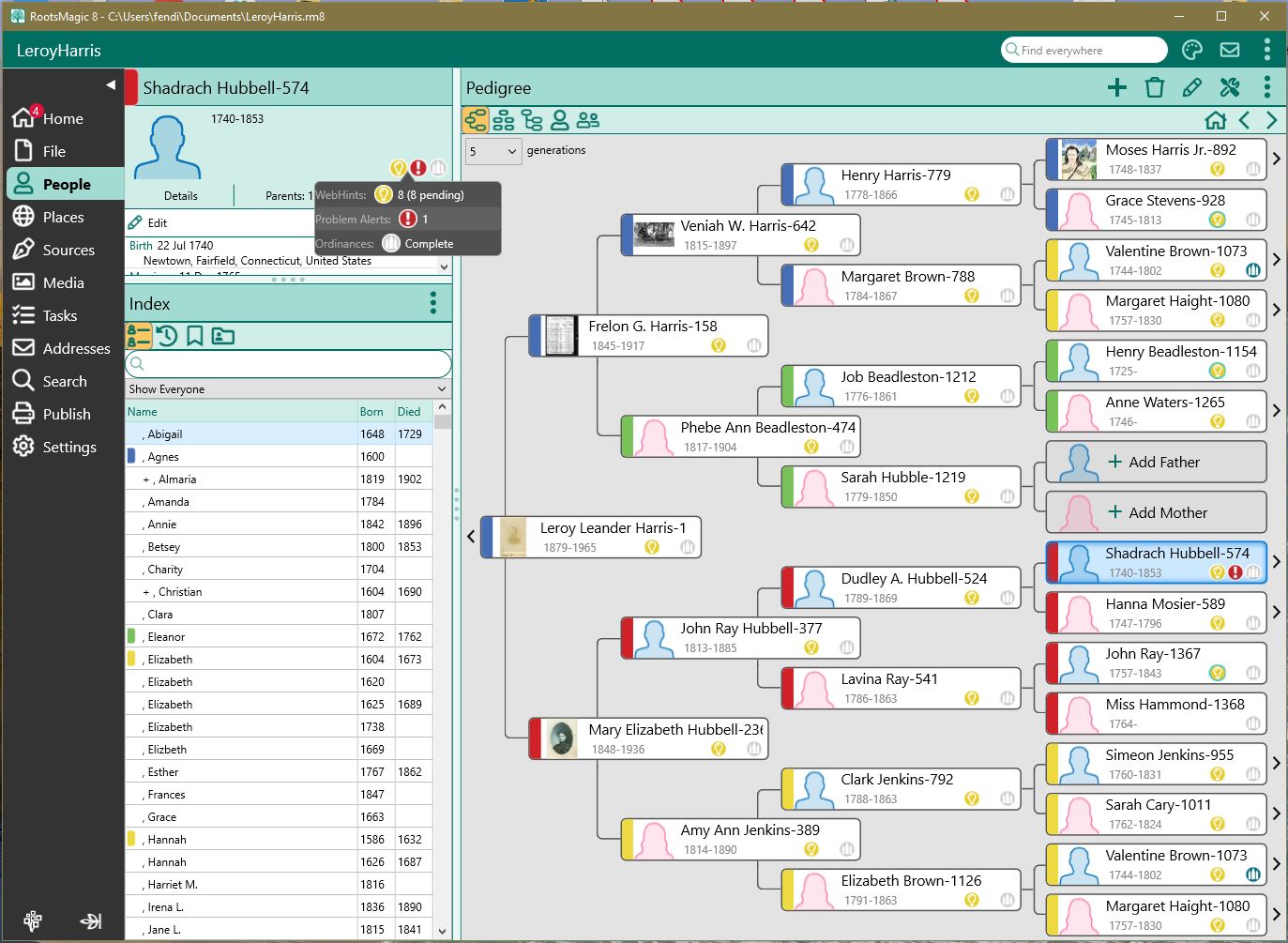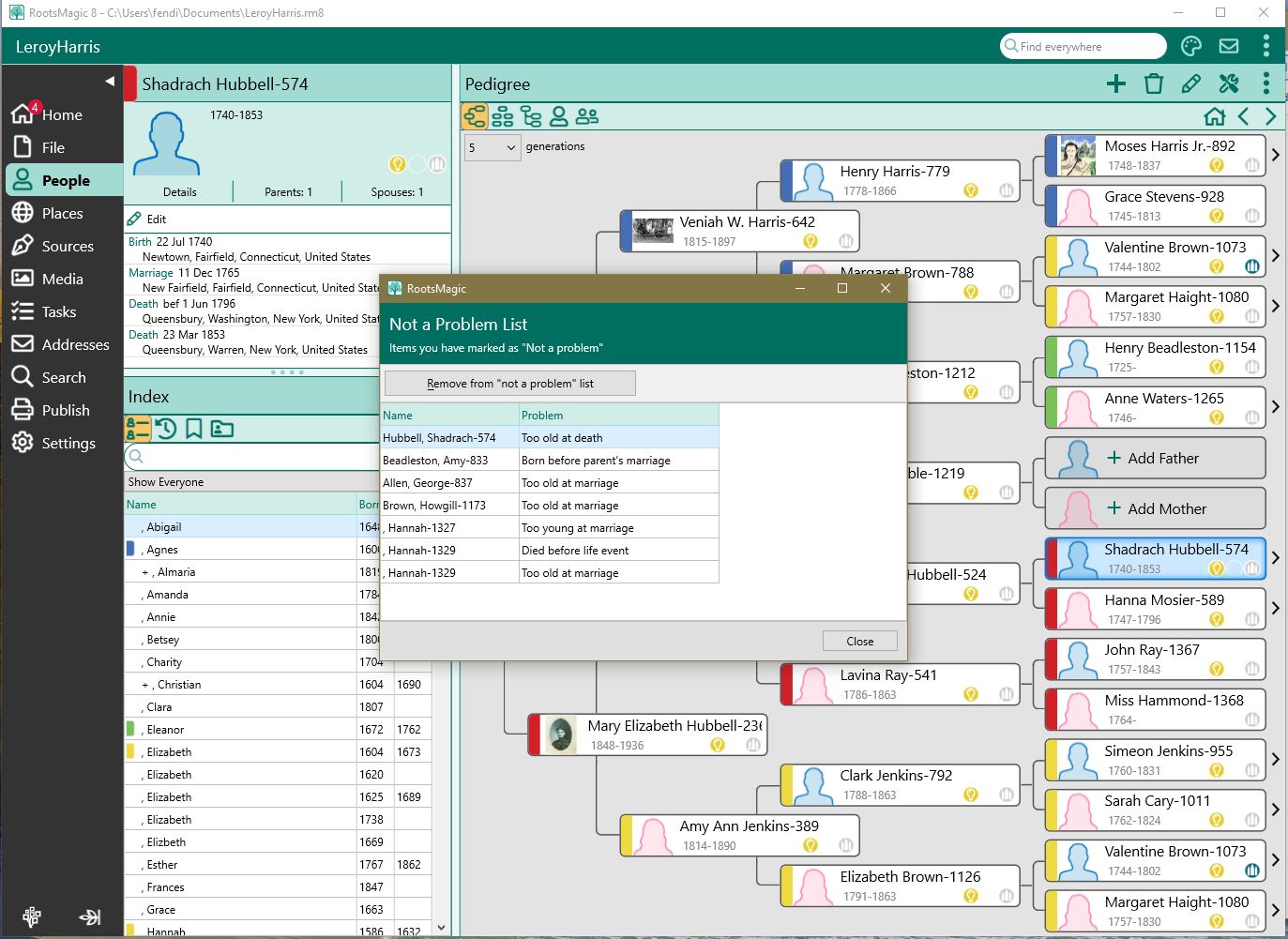Problem Search
Navigation: RootsMagic 8 > Tools >
Problem List
Problem alerts
In addition to the Problem Search which looks for potential data problems for everyone in your file, RootsMagic offers Problem Alerts, where the program will display an indicator next to the name of anyone who has a potential data problem.
You can click on the problem indicator and RootsMagic will display a list of the potential problems for the person.
From this screen you can:
- Edit person - Open the person's edit screen.
- Edit family - Open a screen showing the family members.
- Not a problem - Mark the highlighted problem as "Not a problem". This is useful when you have a problem like "Person was 101 years old" if they really were. This tells RM to stop detecting that particular problem for that person. If you later decide it might be a problem you can open the "Not a Problem List" to have RootsMagic treat it as a possible problem again.
- Add to To-Do list - Adds the highlighted problem to your To-Do list so that you can work on it later.
- Print - Prints the list of problems for the person.
You can enable or disable Problem Alerts from the Tools > File Options screen. You can also select which types of problems you want the Problem Alerts to look for.
Not a problem list
Often when you run the problem list you will encounter situations that may be extreme, but are not problems (like a person that really did die at 110 years old). You can mark those as "Not a problem" on the problem list so that RootsMagic doesn't keep presenting them as possible problems. The "Not a Problem" list displays items you marked as not a problem in the Problem list.
To see what "non-problems" RootsMagic is ignoring:
- Select "Tools, Problem search, View ‘not a problem’ list" from the main menu.
- Click the "Remove from 'not a problem' list" button – to remove items from the Not a Problem List so that Problem search will be able to detect them again, and show them in the problem list.
- Click Close to close the dialog.