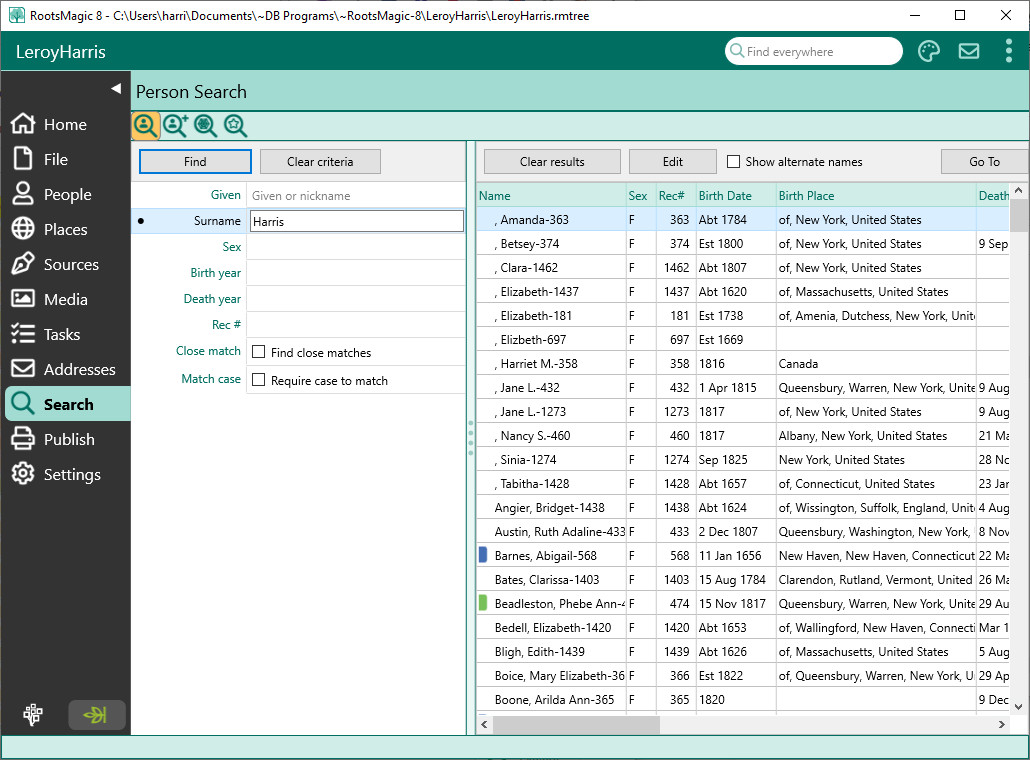Difference between revisions of "RootsMagic 8:Person Search"
Jump to navigation
Jump to search
| Line 16: | Line 16: | ||
*'''Close match''' - Allow the Given and Surname matches to just be close (uses Soundex to compare) | *'''Close match''' - Allow the Given and Surname matches to just be close (uses Soundex to compare) | ||
*'''Match case''' - Require the case to match. If you check this, "Bill" and "bill" will not match | *'''Match case''' - Require the case to match. If you check this, "Bill" and "bill" will not match | ||
| + | |||
| + | From the result list, you can: | ||
| + | * Click Edit to open the Edit Person form for the highlighted person | ||
| + | * Click Go To to switch to the People Page and select the highlighted person | ||
| + | * Click Clear results to clear the results from the list | ||
| + | * Click "Show alternate names" to show or hide any alternate names for people | ||
Latest revision as of 00:37, 24 September 2021
Navigation: RootsMagic 8 > The RootsMagic Interface > Search Page >
Person Search is a quick and easy search where you can enter any or all of the following: name, sex, birth/death year, or record number. Select the Search Page, then click on the Person Search button.
Enter the information you want to search for, then click the Find button. RootsMagic will display the results in a list on the right side of the screen.
- Given - Search for people with this as part of their given name or nickname
- Surname - Search for people with this surname, or who have this surname from marriage
- Sex - Search for males, females, or unknown. Leave this blank to include all sexes.
- Birth year - Search for people with this birth year
- Death year - Search for people with this death year
- Rec # - Search for people with this record number
- Close match - Allow the Given and Surname matches to just be close (uses Soundex to compare)
- Match case - Require the case to match. If you check this, "Bill" and "bill" will not match
From the result list, you can:
- Click Edit to open the Edit Person form for the highlighted person
- Click Go To to switch to the People Page and select the highlighted person
- Click Clear results to clear the results from the list
- Click "Show alternate names" to show or hide any alternate names for people