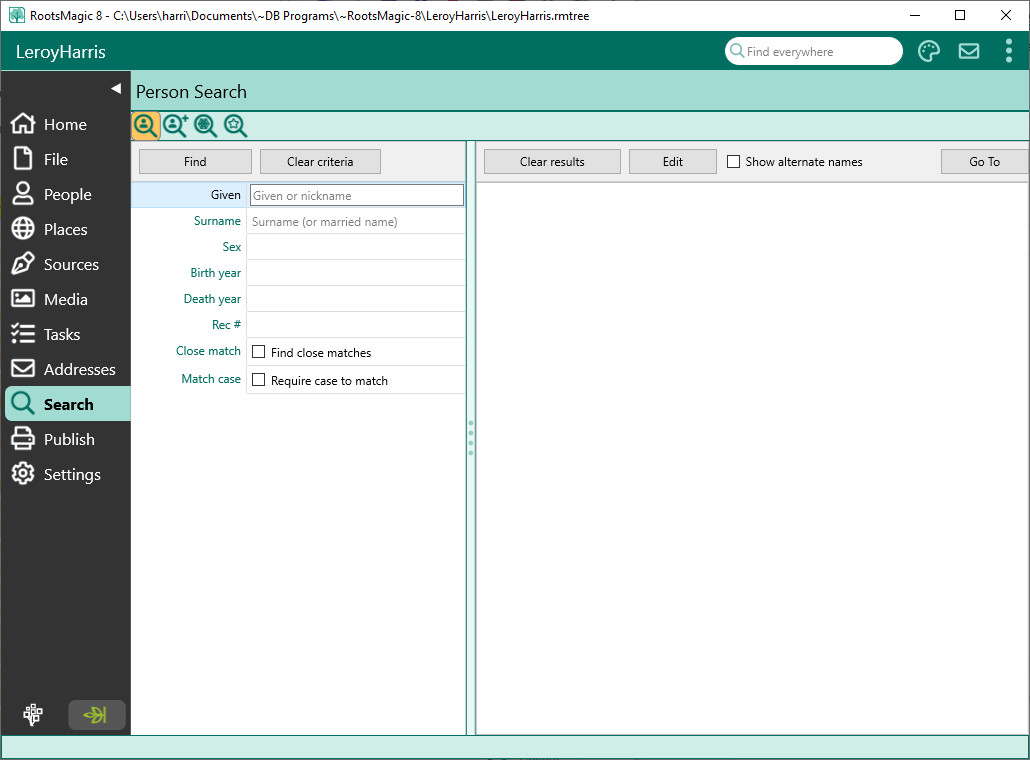Difference between revisions of "RootsMagic 8:Person Search"
| Line 9: | Line 9: | ||
You can resize the dialog by clicking and dragging the edges of the dialog. RootsMagic will remember the size and position the next time you open the dialog. | You can resize the dialog by clicking and dragging the edges of the dialog. RootsMagic will remember the size and position the next time you open the dialog. | ||
| − | + | [[File:RM8_Search-Person-1a.jpg|Person Search 1]] | |
#On the left side of the RootsMagic Explorer is a list of every person in the current database. This list also shows Alternate name added to people, which are shown with the symbol before the name. (Alternate names can be turned off by unchecking the "Show alternate names in the list" checkbox.) As you move through the list on the left, the right side of the RootsMagic Explorer will be updated to show the name, sex, facts, and family members of the highlighted person. | #On the left side of the RootsMagic Explorer is a list of every person in the current database. This list also shows Alternate name added to people, which are shown with the symbol before the name. (Alternate names can be turned off by unchecking the "Show alternate names in the list" checkbox.) As you move through the list on the left, the right side of the RootsMagic Explorer will be updated to show the name, sex, facts, and family members of the highlighted person. | ||
Revision as of 00:23, 24 September 2021
Navigation: RootsMagic 8 > The RootsMagic Interface > Search Page >
RootsMagic Explorer
The RootsMagic Explorer is the heart of RootsMagic's search system. You can bring up the RootsMagic Explorer by clicking the "Search" button on the toolbar, or by selecting "Search, Person list" from the main menu, or by pressing Ctrl+F.
You can resize the dialog by clicking and dragging the edges of the dialog. RootsMagic will remember the size and position the next time you open the dialog.
- On the left side of the RootsMagic Explorer is a list of every person in the current database. This list also shows Alternate name added to people, which are shown with the symbol before the name. (Alternate names can be turned off by unchecking the "Show alternate names in the list" checkbox.) As you move through the list on the left, the right side of the RootsMagic Explorer will be updated to show the name, sex, facts, and family members of the highlighted person.
- On the upper right side of the RootsMagic Explorer is a list of individual information about the person highlighted at the left.
- On the lower right side of the RootsMagic Explorer is a list family members of the person highlighted at the left.
- You can move to any family member in the database by highlighting the person in the Family Members area and clicking Go to Selected Person. They will be highlighted in the person list and the Individual Information and Family panes will be updated with their data.
- You can modify any information about the highlighted person directly from the RootsMagic Explorer by clicking on the Edit button to open the Edit Person window. After you finish editing the information, you are returned to RootsMagic Explorer. If you click on the button with down arrow beside the Edit button, you have access to general Notes, Sources, Media, To-Do, or Address items individually.
- At the top of the RootsMagic Explorer are a group of buttons. The function of these buttons is described below.
Type a name to search
You can easily move to a person in the list by simply typing their name. As you type the name, the highlight bar will move to highlight the name closest to what you have typed.
Search for a person by name (Namefind)
If you want to find a person by their given name, or nickname, or their married last name, click the "NameFind" button. You can then enter the first or last name (or both) to have RootsMagic search for the person. The names you enter must be spelled the same way as the person you are searching for, unless you check the "Allow close matches" checkbox. Then RootsMagic will find names which are spelled similarly as well.
RootsMagic will find the first person matching the name you enter, and you can then use the "Prior" and "Next" buttons to move back and forth through the list to find other matches.
Search for a person by record number (#Record)
If you know a person's record number, you can quickly move to that person by clicking "#Record", entering the number and clicking "OK".
Search by any information (Find)
If you want to find a person (or people) based on information other than the name (such as birth date, death place, etc), click the "Find" button at the top of the Explorer window to bring up the "Search for information" dialog. You can then use the "Prior" and "Next" buttons to move back and forth through the list using the search criteria.