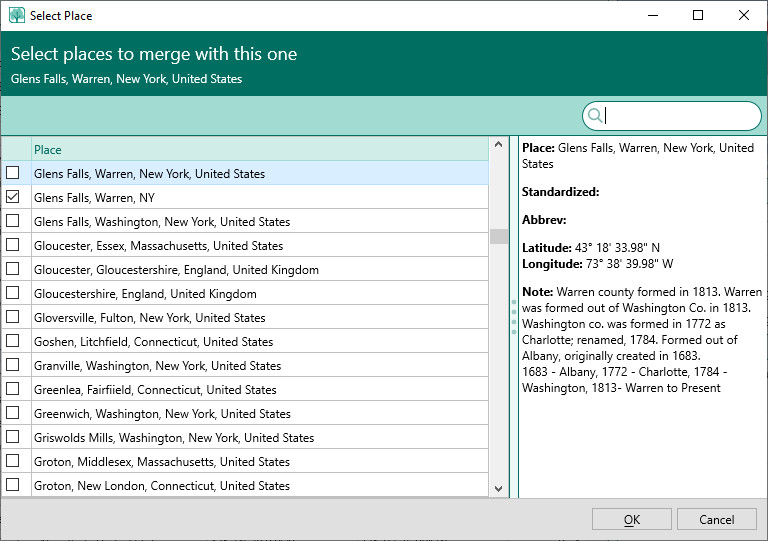Difference between revisions of "RootsMagic 8:Merging Places"
Jump to navigation
Jump to search
| (One intermediate revision by one other user not shown) | |||
| Line 1: | Line 1: | ||
| − | Navigation: [[RootsMagic_8:RootsMagic_8|RootsMagic 8]] > [[RootsMagic_8:Working_With_Places|Working With Places]] > | + | Navigation: <u>[[RootsMagic_8:RootsMagic_8|RootsMagic 8]]</u> > <u>[[RootsMagic_8:Working_With_Places|Working With Places]]</u> > |
---- | ---- | ||
| + | When you have two places you want to merge together (perhaps different spellings of the same place), highlight the place you want to keep in the Places page, then click the 3 dot menu and select "Merge places". | ||
| + | [[File:RM8_Places-Merge.jpg|Merge Places]] | ||
| − | + | You can then check any or all of the places you want to merge with it, and click OK. RootsMagic will then merge the selected places into the first place you chose to keep. All facts using the merged places will be updated to use the newly merged place. | |
| − | |||
| − | |||
| − | |||
| − | |||
| − | |||
| − | |||
Latest revision as of 03:39, 2 September 2021
Navigation: RootsMagic 8 > Working With Places >
When you have two places you want to merge together (perhaps different spellings of the same place), highlight the place you want to keep in the Places page, then click the 3 dot menu and select "Merge places".
You can then check any or all of the places you want to merge with it, and click OK. RootsMagic will then merge the selected places into the first place you chose to keep. All facts using the merged places will be updated to use the newly merged place.