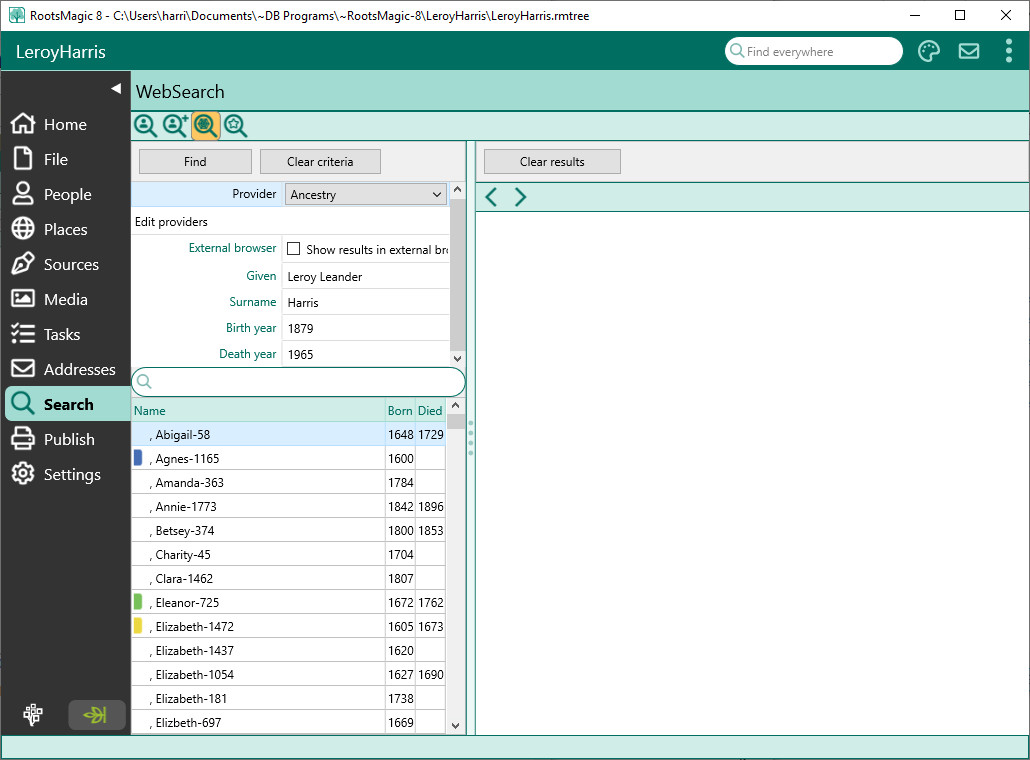WebSearch
Navigation: RootsMagic 8 > The RootsMagic Interface > Search Page >
The WebSearch view makes it easy to search online for information about your family. Switch to the WebSearch tab and RootsMagic will do an online search for the currently selected person (if Auto-search is checked.) If you want to find someone else just click their name in the sidebar and RootsMagic will automatically search for them on the selected site.
Of course nobody wants to search just one site, so RootsMagic lets you select which site you want it to use. Click the little drop arrow to the right of the search button and choose the site you want to search. If you want to add additional sites that we don’t include (or if you want to hide some of the built-in sites), choose “Manage Search Providers…”.
If the Auto-search checkbox is marked, RootsMagic will automatically search for a person the instant you click their name in the sidebar list. If Auto-search is not checked, then you will need to click the Search button any time you want RootsMagic to search for the currently selected person.
The main part of the WebSearch screen is a Web Browser window that displays the results of the search. The web address is shown at the top of this window, and the Back, Forward and Refresh buttons shown to the left of the Web Address field operate in the same fashion as other browsers. The down button at the right end of the Web Address field provides a list of recently viewed sites. To return to one of the previously viewed pages, select the desired page from the drop list.
To increase the size of the browser window for more screen space for the web application, you can
- Maximize the window – click the Maximize button beside the red X in the top right corner of the window.
- Hide the toolbar – right click in the toolbar/main menu area and click on toolbar to hide the toolbar. (Repeat to show the toolbar.)
- Hide the sidebar – click on the narrow bar to the right of the sidebar to hide/show it or click View, Sidebar (Alt+V,S) to toggle show/hide sidebar.
When you find a website you are interested in, you can click the "Add WebTag" button to add a link to that website to the currently selected person.
Sometimes you may want to open your results in a standalone browser rather than the one built into WebSearch. If you click the "Use external browser" checkbox, RootsMagic will open the selected website in whatever browser is set as the default for your computer. One note, using the external browser method disables the "Add WebTag" button since RootsMagic has no way of getting the URL information from the external browser.