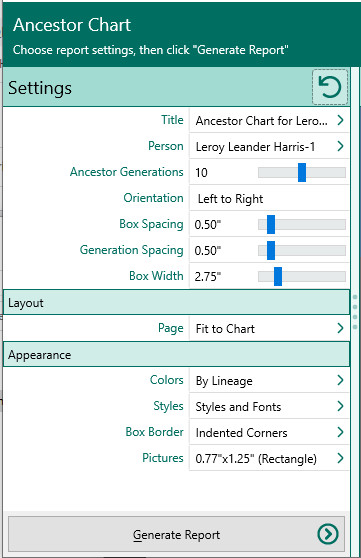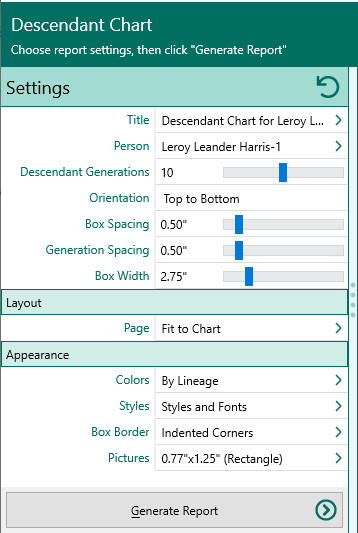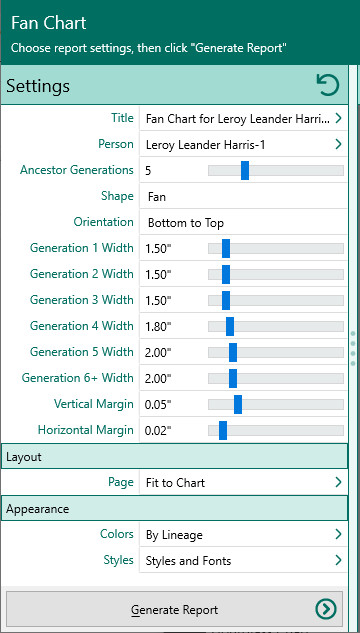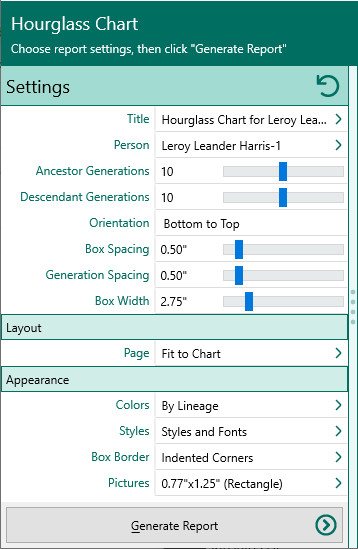Charts (Large format)
Navigation: RootsMagic 8 > Reports And Charts >
Ancestor chart
The Ancestor chart displays a starting person and their direct ancestors (parents, grandparents, great grandparents, etc) where each person's info is in a box. You can customize the layout, style and many other aspects of the chart.
- Person - Select the starting person for the chart
- Ancestor generations - Select the number of generations for the chart
- Orientation - Choose the direct the chart moves from the starting person
- Left to right
- Right to left
- Top to bottom
- Bottom to top
- Box spacing - Enter the amount of space between adjacent boxes
- Generation spacing - Enter the amount of space between generations
- Box width - Enter the width of each box
- Layout - Enter the layout of the chart.
- Best size - Check this box to automatically size the page to fit the chart. If you uncheck this option, you will be asked to enter:
- Paper size
- Width
- Height
- Orientation (portrait or landscape)
- Margins - Enter the top, bottom, left, and right margins around the chart elements
- Background - You can select a color (or no color) for the background, or select an image file which will be used as the background
- Best size - Check this box to automatically size the page to fit the chart. If you uncheck this option, you will be asked to enter:
There are other settings (colors, styles, box border, and picture settings) which are described here.
Descendant chart
The Descendant chart displays a starting person and their direct descendants (children, grandchildren, etc) where each person's info is in a box. You can customize the layout, style and many other aspects of the chart.
- Person - Select the starting person for the chart
- Descendant generations - Select the number of generations for the chart
- Orientation - Choose the direct the chart moves from the starting person
- Left to right
- Right to left
- Top to bottom
- Bottom to top
- Box spacing - Enter the amount of space between adjacent boxes
- Generation spacing - Enter the amount of space between generations
- Box width - Enter the width of each box
- Layout - Enter the layout of the chart.
- Best size - Check this box to automatically size the page to fit the chart. If you uncheck this option, you will be asked to enter:
- Paper size
- Width
- Height
- Orientation (portrait or landscape)
- Margins - Enter the top, bottom, left, and right margins around the chart elements
- Background - You can select a color (or no color) for the background, or select an image file which will be used as the background
- Best size - Check this box to automatically size the page to fit the chart. If you uncheck this option, you will be asked to enter:
There are other settings (colors, styles, box border, and picture settings) which are described here.
Fan chart
The Fan chart displays a starting person and their direct ancestors (parents, grandparents, great grandparents, etc) in a fan (circular) format. You can customize the layout, style and many other aspects of the chart.
Hourglass chart
The Hourglass chart displays a starting person and their direct ancestors (parents, grandparents, great grandparents, etc) and direct descendants (children, grandchildren, etc) where each person's info is in a box. You can customize the layout, style and many other aspects of the chart.