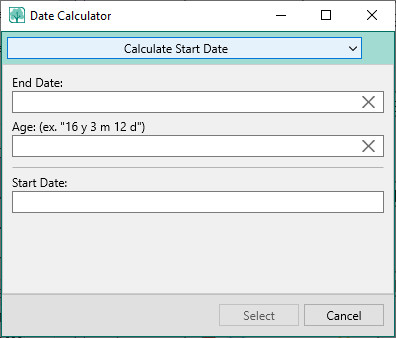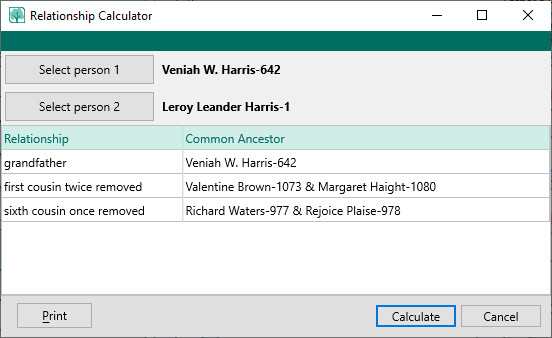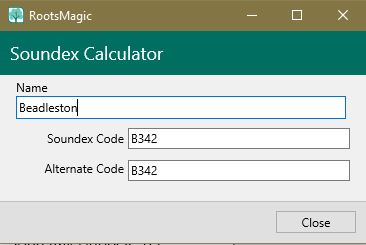Calculators
Navigation: RootsMagic 8 > Tools >
Date Calculator
The date calculator performs a number of date calculations based on knowing two of the following pieces of data: the starting date, ending date, or years/months/days.
Accessing the Date Calculator
There are two ways to access the date calculator:
- Click the tools button on the People page and select Date calculator.
- When entering a date in a date field, you can click the "Date calculator" button. You can paste the calculated starting or ending date directly into that date field after doing the calculation. Simply complete the calculation as described below. Click Select button to paste the currently selected field.
Calculating Dates
Select which value you want to calculate and RootsMagic will arrange the fields. Enter data into the first two fields and RootsMagic will automatically display the desired result in the third field.
For example: if you have a tombstone that says "John Smith died 10 January 1883 at the age of 74 years, 8 months, and 23 days", you may want to know the birth date. Select start date to be calculated and enter 10 January 1883 as the end date, and "74 y 8 m 23 d" as the age in the years, months, and days into the Age field, and RootsMagic will calculate the birth date for you.
Relationship Calculator
The Relationship calculator will find the blood relationship between two people in your database. The calculator does not consider in-law relationships. For example, if you use the calculator to find the relationship between you and your brother's wife, you will find that you are not related.
To use the Relationship calculator:
- Select the People page, click the Tools button, then choose Relationship calculator" from the menu.
- By default, Person 1 will be the person who was highlighted on the main screen. You can leave this alone or click the "Change" button beside Person 1 to select a different person from the RootsMagic Explorer.
- Click the "Change" button beside Person 2 to select the second person from the RootsMagic Explorer.
- Click the "Calculate" button to calculate the relationships.
- Click the "Print" button to print the list of relationships.
Soundex Calculator
The Soundex system groups together surnames of the same or similar sounds but with different spellings. For example, you may not know whether John Smith spelled his name "Smith", "Smithe" or "Smythe".
Once you know the Soundex code for a name, you can use it to search the federal census indexes for surnames that match your code. For example, the Soundex code for the surname Smith would be S530, as would the Soundex code for the name Smythe. You would then use the code S530 to find all references to surnames that sound the same as Smith. This way, variant spellings of your last name will be less likely to be overlooked.
Some names can actually generate two different Soundex codes because of the different way the Soundex algorithm was interpreted. RootsMagic will calculate both in these cases, so make sure you check under both variations if you get two different codes.
To calculate the Soundex code for a name: