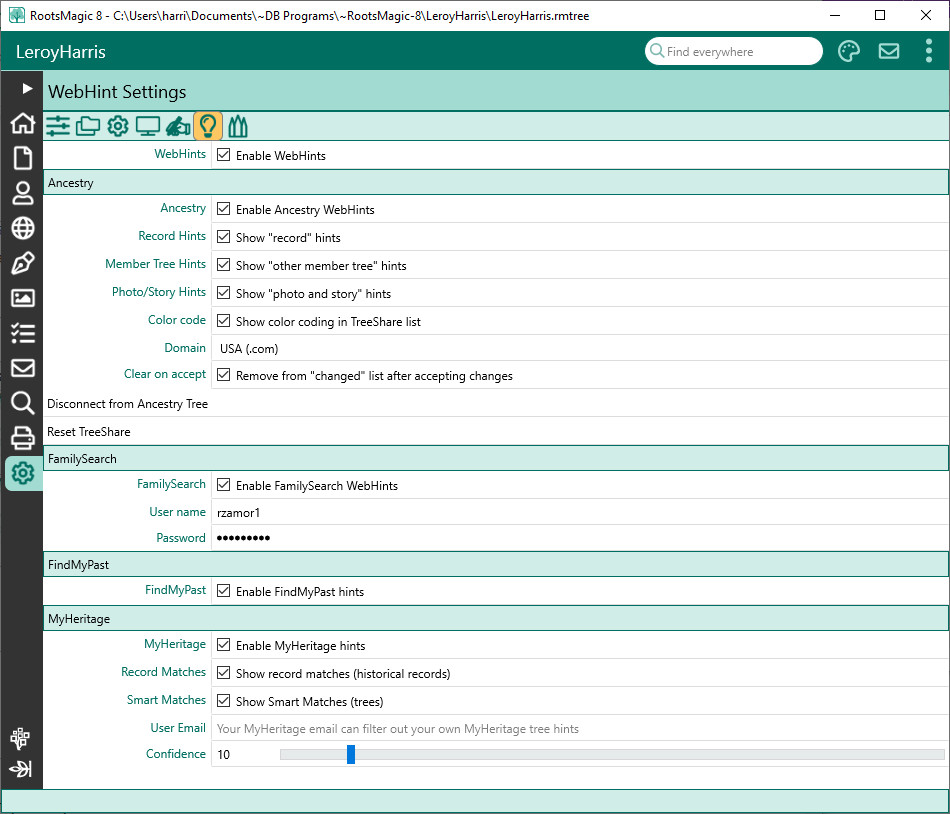WebHint Settings
Navigation: RootsMagic 8 > The RootsMagic Interface > Settings Page >
Lets you select options for the WebHints. Click the WebHints checkbox to enable the WebHint feature. The options will be different for each different record provider.
Ancestry
Click the Ancestry checkbox to enable hints. Other options for Ancestry WebHints are:
- Record Hints - Show "record" hints
- Member Tree Hints - Show "other member tree" hints
- Photo/Story Hints - Show "photo and story" hints
- Color code - Show color coding in the TreeShare list
- Domain - Select the domain RootsMagic uses when clicking "Show on Ancestry"
- Clear on accept - Automatically remove the person from the "Changed" list in TreeShare after accepting the changes
- Disconnect from Ancestry Tree - Disconnects the current RootsMagic file from the Ancestry Tree. IMPORTANT NOTE: This cannot be undone. If you want to reconnect RootsMagic to Ancestry you will need to either 1) upload your RootsMagic file to a new Ancestry Tree, 2) download your Ancestry Tree into a NEW RootsMagic file, or 3) restore an earlier backup that retains the connection to the Ancestry Tree.
- Reset TreeShare - This will cause RootsMagic to rebuild the links to your Ancestry Tree. With a large Ancestry Tree this can take a long time.
FamilySearch
Click the FamilySearch checkbox to enable hints. Other options for FamilySearch WebHints are:
- User name - Your user login name on FamilySearch
- Password - Your password on FamilySearch
- Important Note: In order to see hints from FamilySearch, you must enter your username and password on this options screen so that RootsMagic can access the hints.
FindMyPast
Click the FindMyPast checkbox to enable hints. There are no additional options for FindMyPast.
MyHeritage
Click the MyHeritage checkbox to enable hints. Other options for MyHeritage WebHints are:
- Record matches - Show record matches (historical records)
- Smart matches - Show Smart Matches (trees)
- User email - Your MyHeritage email. This can help filter out your own MyHeritage tree hints
- Confidence - How high of a confidence do you want for matches
For more information see: WebHints