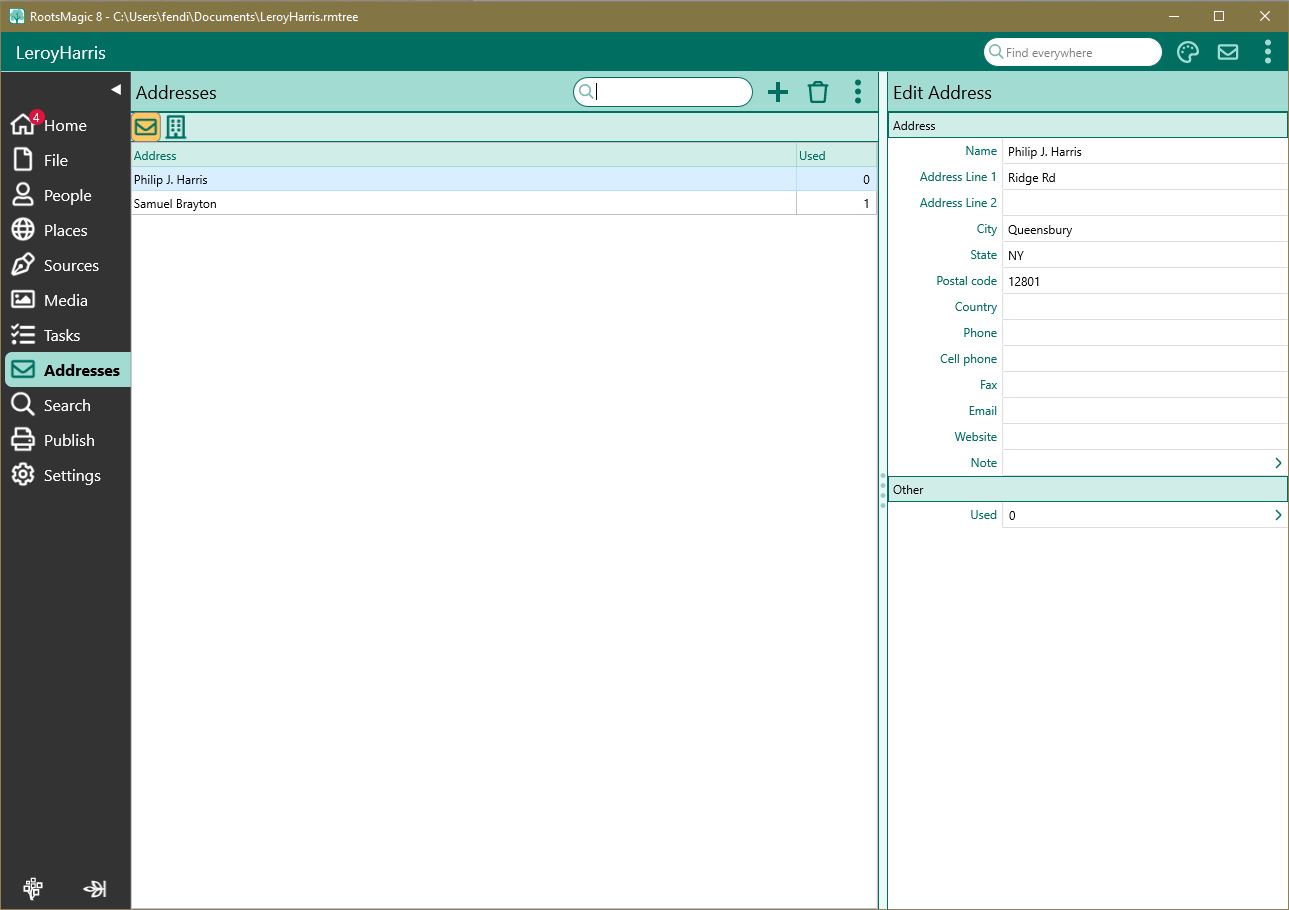Difference between revisions of "RootsMagic 8:Addresses Page"
| Line 1: | Line 1: | ||
| − | Navigation: [[RootsMagic_8:RootsMagic_8|RootsMagic 8]] > [[RootsMagic_8:The_RootsMagic_Interface|The RootsMagic Interface]] > | + | Navigation: <u>[[RootsMagic_8:RootsMagic_8|RootsMagic 8]]</u> > <u>[[RootsMagic_8:The_RootsMagic_Interface|The RootsMagic Interface]]</u> > |
| − | |||
---- | ---- | ||
| Line 31: | Line 30: | ||
| − | [[RootsMagic_8:Working_With_Addresses_and_Repositories]] | + | <u>[[RootsMagic_8:Working_With_Addresses_and_Repositories]]</u> |
| − | [[RootsMagic_8:Adding_an_Address_or_Repository]] | + | <u>[[RootsMagic_8:Adding_an_Address_or_Repository]]</u> |
| − | [[RootsMagic_8:Editing_an_Address_or_Repository]] | + | <u>[[RootsMagic_8:Editing_an_Address_or_Repository]]</u> |
| − | [[RootsMagic_8:Deleting_an_Address_or_Repository]] | + | <u>[[RootsMagic_8:Deleting_an_Address_or_Repository]]</u> |
| − | [[RootsMagic_8:Merging_Duplicate_Addresses]] | + | <u>[[RootsMagic_8:Merging_Duplicate_Addresses]]</u> |
Revision as of 05:58, 28 August 2021
Navigation: RootsMagic 8 > The RootsMagic Interface >
Addresses page
The Address list provides a list of addresses entered into the database. These can be associated with individuals or couples (families) entered in the database, or they can be addresses entered for people, institutions or groups not entered into the database. (Addresses not assigned to people can only be printed out when all addresses are printed.)
The Address List dialog
The address list dialog has names of the addressees shown in the left column, and the address details associated with each name displayed in the right column. Highlight a person in the left column to see the details for that person in the right column. From the Address list you can:
- Add a new address by clicking the "Add" button to open the Add New Address dialog. Addresses added here can be selected and added to individuals or couples (families) at a later date.
- Edit an existing address by highlighting the address and clicking the "Edit" button to open the Edit Address dialog.
- Delete an existing address by highlighting the address and clicking the "Delete" button.
- Print an Address List report by clicking on the "Print" button.
- Close – Lets you close the address list dialog and return to the main window.
Note: If this dialog was invoked through the "Select address from list" button in the Address dialog, a "Select" button will be included so you can select the address.
Working With Addresses and Repositories
Adding an Address or Repository
Editing an Address or Repository