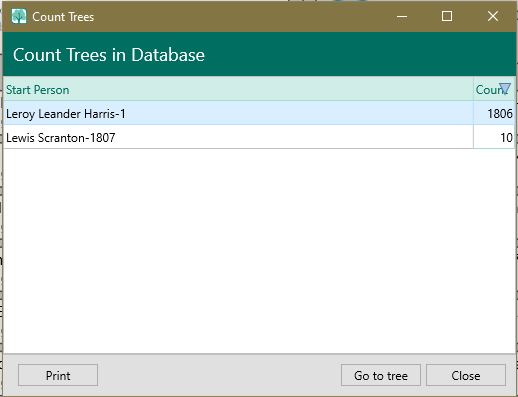Difference between revisions of "RootsMagic 8:Counting Trees"
Jump to navigation
Jump to search
| (One intermediate revision by one other user not shown) | |||
| Line 3: | Line 3: | ||
There are times when you may have more than one family tree in a single database. Sometimes this is intentional, and other times you may not even be aware that there are other trees in your database. | There are times when you may have more than one family tree in a single database. Sometimes this is intentional, and other times you may not even be aware that there are other trees in your database. | ||
| − | + | [[File:RM8_Tools-CountTrees.jpg|Counting Trees]] | |
To count the trees in your database: | To count the trees in your database: | ||
| − | + | # Select the People page, click the Tools button and select "Count trees" from the menu. | |
| − | + | # A list of the trees will be displayed, along with the starting person for each tree and the number of people in each tree. | |
| − | + | # You can highlight any tree in the list and click the "Go to tree" button to bring that tree up in the main view. | |
| − | + | # You can highlight any tree in the list and click the "Print" button to print the list of trees. | |
| − | Select " | ||
| − | |||
| − | |||
| − | |||
| − | |||
| − | |||
| − | |||
| − | A list of the trees will be displayed, along with the starting person for each tree and the number of people in each tree. | ||
| − | |||
| − | |||
| − | |||
| − | |||
| − | |||
| − | |||
| − | You can highlight any tree in the list and click the "Go to tree" button to bring that tree up in the main view. | ||
| − | |||
| − | |||
| − | |||
| − | |||
| − | |||
| − | |||
| − | You can highlight any tree in the list and click the "Print" button to print the list of trees. | ||
Latest revision as of 00:39, 4 September 2021
Navigation: RootsMagic 8 > Tools >
There are times when you may have more than one family tree in a single database. Sometimes this is intentional, and other times you may not even be aware that there are other trees in your database.
To count the trees in your database:
- Select the People page, click the Tools button and select "Count trees" from the menu.
- A list of the trees will be displayed, along with the starting person for each tree and the number of people in each tree.
- You can highlight any tree in the list and click the "Go to tree" button to bring that tree up in the main view.
- You can highlight any tree in the list and click the "Print" button to print the list of trees.