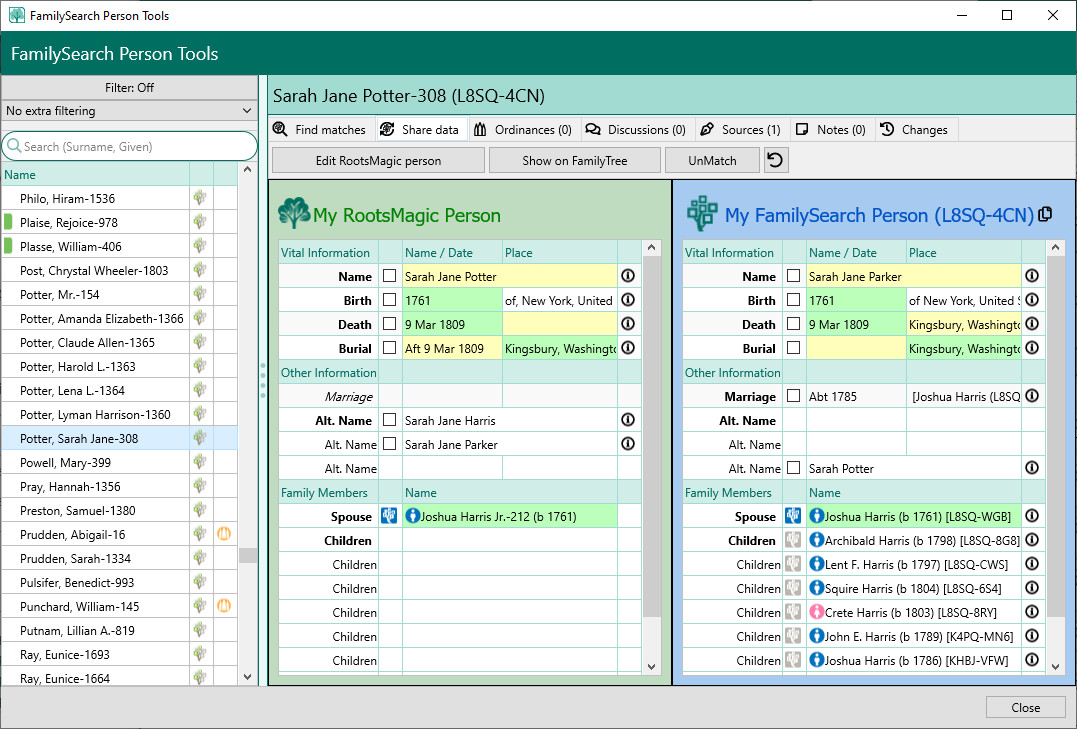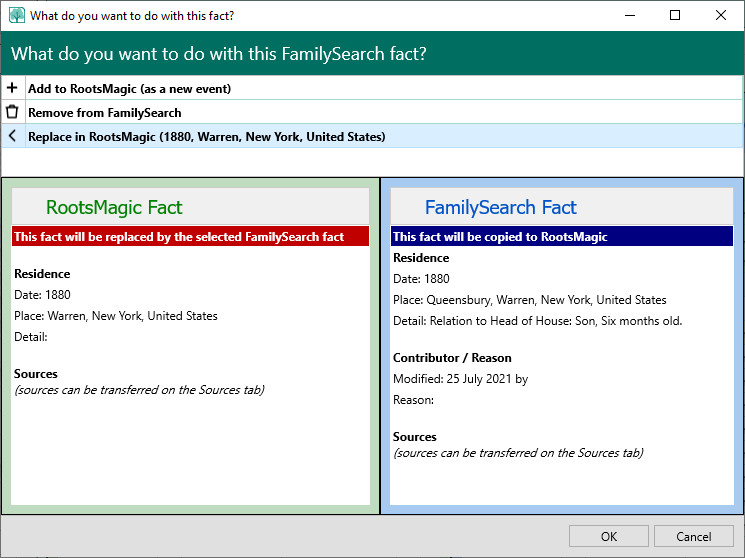Difference between revisions of "RootsMagic 8:Share Data with FamilySearch"
| (One intermediate revision by the same user not shown) | |||
| Line 1: | Line 1: | ||
| − | Navigation: <u>[[RootsMagic_8:RootsMagic_8|RootsMagic 8]]</u> > <u>[[RootsMagic_8:Online_Features|Online Features]]</u> > <u>[[RootsMagic_8:FamilySearch|FamilySearch]]</u> > <u>[[RootsMagic_8:FamilySearch_Person_Tools| | + | Navigation: <u>[[RootsMagic_8:RootsMagic_8|RootsMagic 8]]</u> > <u>[[RootsMagic_8:Online_Features|Online Features]]</u> > <u>[[RootsMagic_8:FamilySearch|FamilySearch]]</u> > <u>[[RootsMagic_8:FamilySearch_Person_Tools|FamilySearch Person Tools]]</u> > |
---- | ---- | ||
| + | <span style="color: red;">'''Note:''' FamilySearch has moved to OAuth Technology, old login method disabled in RootsMagic 8. OAuth technology is supported in RootsMagic 9.</span> | ||
Once a RootsMagic person has been matched to a person on FamilySearch, you may wish to compare the two and exchange information between RootsMagic and FamilySearch. To do so click on the FamilySearch icon for the person on the pedigree or family view. | Once a RootsMagic person has been matched to a person on FamilySearch, you may wish to compare the two and exchange information between RootsMagic and FamilySearch. To do so click on the FamilySearch icon for the person on the pedigree or family view. | ||
Latest revision as of 15:23, 6 May 2024
Navigation: RootsMagic 8 > Online Features > FamilySearch > FamilySearch Person Tools >
Note: FamilySearch has moved to OAuth Technology, old login method disabled in RootsMagic 8. OAuth technology is supported in RootsMagic 9.
Once a RootsMagic person has been matched to a person on FamilySearch, you may wish to compare the two and exchange information between RootsMagic and FamilySearch. To do so click on the FamilySearch icon for the person on the pedigree or family view.
A screen will appear displaying information about the person. If for some reason you need to unmatch your RootsMagic person from the displayed FamilySearch person, you can click the UnMatch button on this screen.
Information from RootsMagic will appear on the left, while information from FamilySearch will appear on the right, and facts and events will be lined up across from each other. Colors are used to visually describe how well the information matches your own.
- Green indicates an identical or near-identical match.
- Yellow indicates a close match.
- Red indicates a poor match.
The colors make is easy to spot good and poor matches without having to actually read the text of the records. To view more information about any of the facts, click on the "info" icon to the right of the fact.
Clicking the checkbox in front of a fact will bring up a screen with one or more options available for the fact. You can copy a fact from RootsMagic to FamilySearch, or from FamilySearch into RootsMagic, and you can also delete a fact from FamilySearch. When copying some facts from RootsMagic to FamilySearch you may choose between adding it as a new fact or replacing the existing fact. Some facts (like the basic birth, death, christening and burial) may only have one value on FamilySearch, so those will only give you the option to replace the fact if it already has a value on FamilySearch.
Choose what you want to do with the fact from the options list at the top of the screen that pops up. RootsMagic will display full details for the fact in both RootsMagic and FamilySearch (including contributor, reason, and sources) so that you may make an informed decision before committing to the change. Some options (like replacing or deleting an existing fact in FamilySearch) will also ask you to enter a reason why you are making that change.