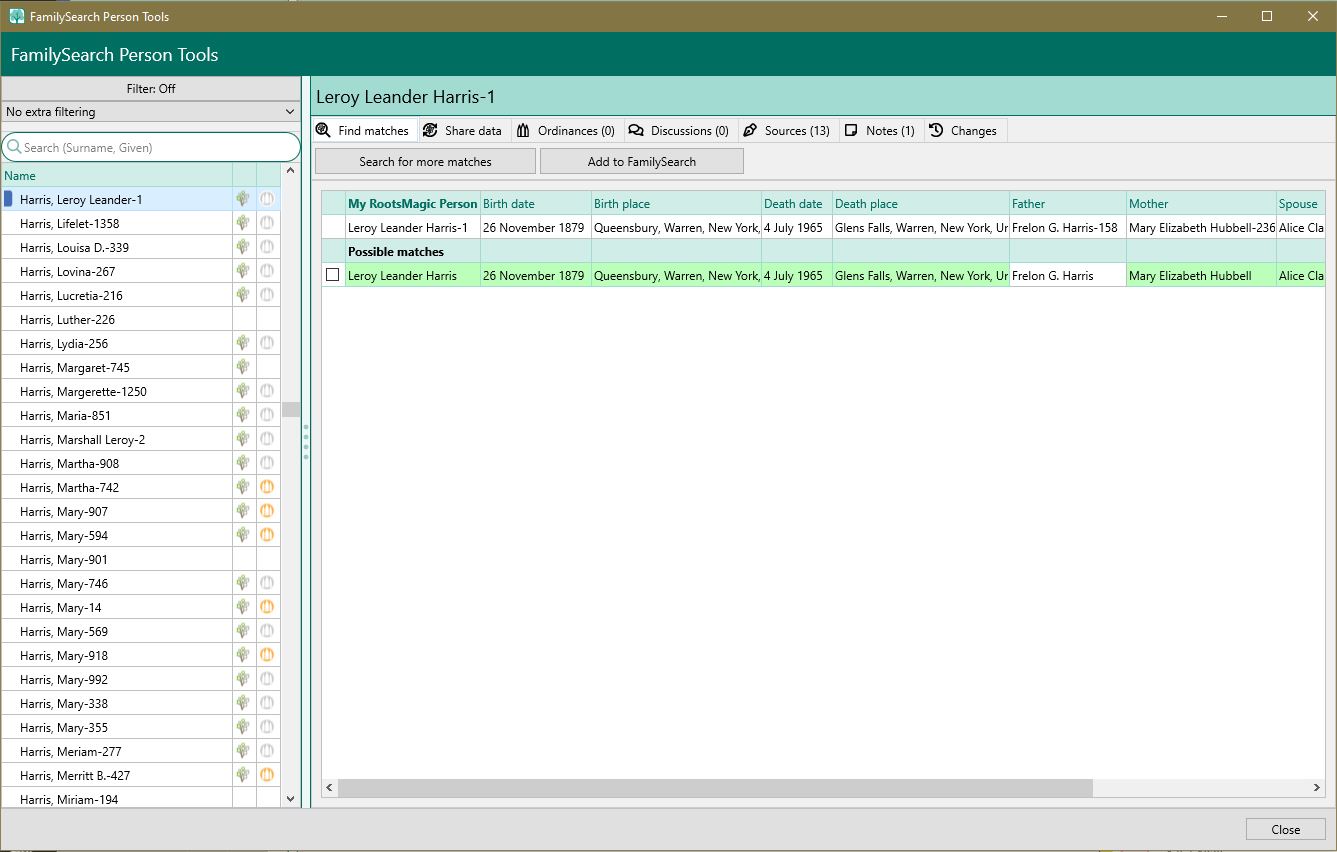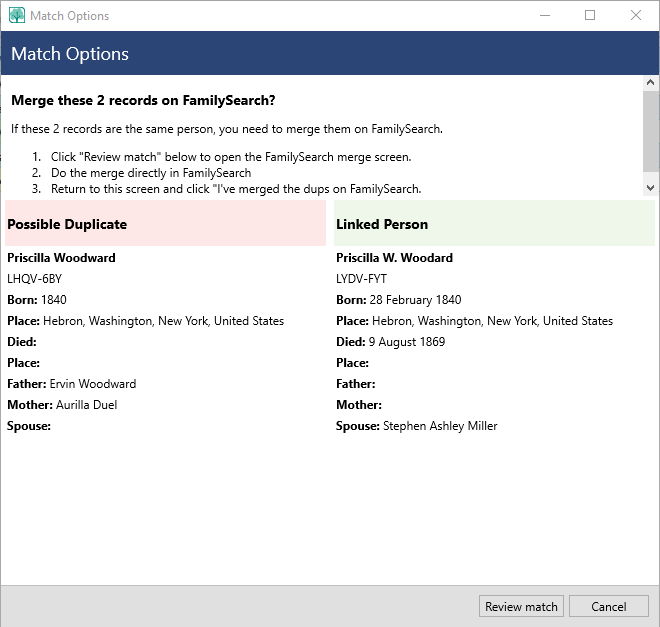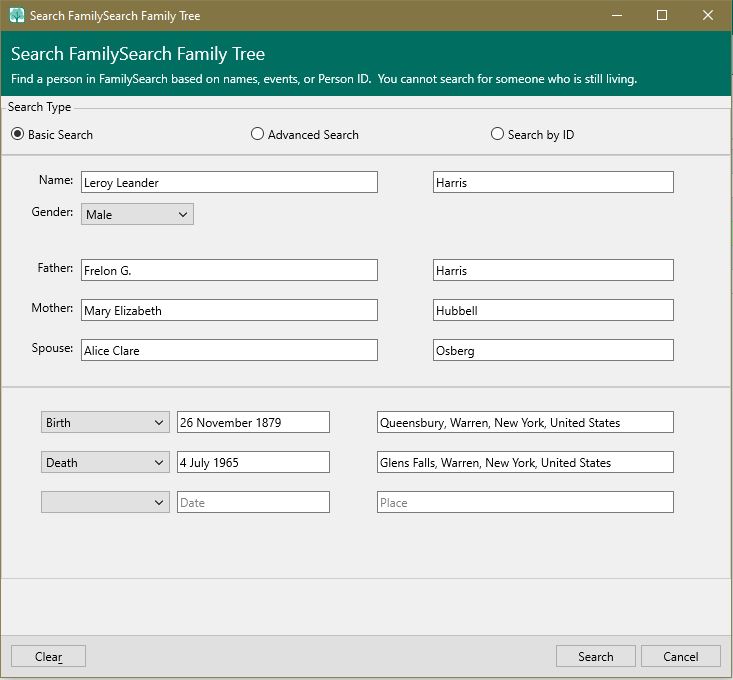Difference between revisions of "RootsMagic 8:Find Matches on FamilySearch"
| Line 1: | Line 1: | ||
| − | Navigation: [[RootsMagic_8:RootsMagic_8|RootsMagic 8]] > [[RootsMagic_8:Online_Features|Online Features]] > [[RootsMagic_8:FamilySearch|FamilySearch]] > [[RootsMagic_8:FamilySearch_Person_Tools|FamilySearch Person Tools]] | + | Navigation: [[RootsMagic_8:RootsMagic_8|RootsMagic 8]] > [[RootsMagic_8:Online_Features|Online Features]] > [[RootsMagic_8:FamilySearch|FamilySearch]] > [[RootsMagic_8:FamilySearch_Person_Tools|FamilySearch Person Tools]] > |
---- | ---- | ||
Latest revision as of 01:06, 28 September 2021
Navigation: RootsMagic 8 > Online Features > FamilySearch > FamilySearch Person Tools >
In order to work with FamilySearch Family Tree, people in your RootsMagic file should be matched with the corresponding person on FamilySearch. This allows you to:
- Monitor the person on FamilySearch Family Tree for changes
- Update the person on FamilySearch with information from your copy of the person
- Retrieve information about the person on FamilySearch and add it to your own
- Participate in discussions about the person's information
- If you are LDS, reserve and complete ordinances on behalf of the person
AutoMatch
The AutoMatch feature (available from FamilySearch Central) causes RootsMagic to scan FamilySearch looking for matches for each person in your database. While RootsMagic will match up the person in your file with the record on FamilySearch, no data will be exchanged between RootsMagic and FamilySearch. Due to the speed (or lack thereof) of FamilySearch, the AutoMatch can take quite some time for a large database (but is still way faster than matching one person at a time manually). If you stop (or cancel) the AutoMatch, RootsMagic will retain all the automatic matches made up to that point (so you won't lose any matches which were made before you cancelled).
Manual Matching
If FamilySearch support is enabled, you will see an icon next to each persons' name on the pedigree, family, and descendant views on the main screen. If you see a gray icon next to a person's name, it means that the person is not matched to FamilySearch Family Tree. Clicking on the gray icon will bring up the FamilySearch Person Tools with the "Find matches" tab selected.
Your person, as you have recorded in RootsMagic, will appear at the top of the list. Next, the FamilySearch person that you are currently matched to, if any, will appear. And lastly, possibly matches to your person that are found on FamilySearch Family Tree. There are columns for name, birth date, birth place, death date, death place, father, mother, and spouse. Colors are used to visually describe how well the information matches your own.
- Green indicates an identical or near-identical match.
- Yellow indicates a close match.
- Red indicates a poor match.
The colors make is easy to spot good and poor matches without having to actually read the text of the records. To view more information about any of the matches, click on the "magnifying glass" icon next to the name.
If no matches were found, there are three possibilities:
- The person you are searching for is living. FamilySearch will not present matches for living persons.
- There is not enough information about your RootsMagic person to find a match. Click "Search" for additional search options to find more possible matches.
- Your RootsMagic person does not exist in FamilySearch Family Tree. Click "Add to FamilySearch" to add the person and his information to FamilySearch.
Matching your RootsMagic Person to a Person on FamilySearch
Check the box next to the name of a FamilySearch person that matches your RootsMagic person. RootsMagic will ask if you want to match your person to the person(s) in FamilySearch.
If you checked a FamilySearch match and you are already matched to a name, RootsMagic will ask if you want to merge the duplicate FamilySearch records and then match my RootsMagic person to the result.
RootsMagic will display the two FamilySearch records side by side. If you click "Review match", RootsMagic will open FamilySearch directly to allow you to merge the two records. If you do the merge, return to RootsMagic and click the "I've merged the dups on FamilySearch" button so that RootsMagic knows to update the FamilySearch link.
When you are finished searching for matches, press Close to return to the main screen. If you matched your RootsMagic person to a FamilySearch person, the icon next to the person's name will now be blue.
Searching For More Matches
If you are unable to find a match for your RootsMagic person in FamilySearch, press the "Search" button for additional search options. You will see this screen:
You may search by
- Names and Events, or
- Person ID
RootsMagic will enter whatever information it knows about the person into the search fields. You may wish to make your own changes or adjustments to the search. Click Search when ready. Any records matching the search criteria will appear in the list of matches.
If you choose the Advanced Search option, RootsMagic will display checkboxes you can select in order to require RootsMagic to match the field exactly on FamilySearch.