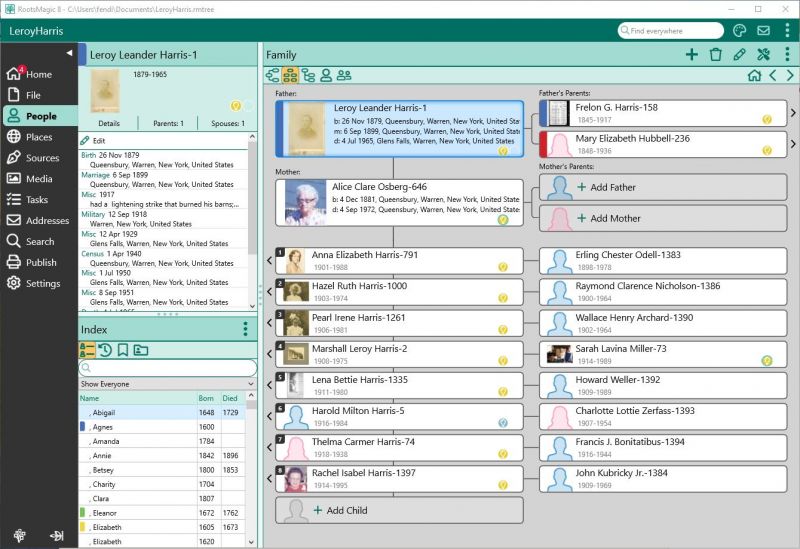Difference between revisions of "RootsMagic 8:Family View"
| Line 2: | Line 2: | ||
---- | ---- | ||
| + | Family View | ||
| + | Previous pageReturn to chapter overviewNext page | ||
| + | The Family View displays a single family; a father, a mother, and the children in the family. | ||
[[File:RM8_People-Family.jpg|800px|Family View]] | [[File:RM8_People-Family.jpg|800px|Family View]] | ||
| − | |||
| − | |||
| − | |||
If the father or mother have parents entered in the database, those parents will be displayed as well. If any parents of the mother and father are shown, arrows will appear to the right of their names which you can click on to display their family. | If the father or mother have parents entered in the database, those parents will be displayed as well. If any parents of the mother and father are shown, arrows will appear to the right of their names which you can click on to display their family. | ||
Revision as of 01:35, 4 August 2021
Navigation: RootsMagic 8 > The RootsMagic Interface > People Page
Family View Previous pageReturn to chapter overviewNext page The Family View displays a single family; a father, a mother, and the children in the family.
If the father or mother have parents entered in the database, those parents will be displayed as well. If any parents of the mother and father are shown, arrows will appear to the right of their names which you can click on to display their family.
If a spouse or parents are missing, the name field will include "+ Click to add mother" (or father). Clicking in the field will open the Add Mother or Add Father dialog so you can add that person to the database.
A button showing the number of spouses appears above the name of the Father or Mother. Clicking this button will display a list of the person’s spouses, and an option to add a new spouse. Clicking on a spouse switches to the other family.
If the children on the screen have spouses (or children), arrows will appear next to their names which you can click on to show the family where they are parents.
Above the child number, there is a button with two arrows (one up, one down). Clicking on this button opens the Rearrange Children dialog box to let you rearrange the order of the children.
In the list of children, on the line below the last child, the name field will include "+ Click to add a child". Click on this line to add a new child.
You can edit any person by either double clicking your mouse on their name in the view, by highlighting their name in the view and then pressing the Enter key, or by right clicking your mouse on their name and selecting Edit person from the pop-up menu.
If you have FamilySearch support enabled, a FamilySearch icon will appear which will let you open the FamilySearch Person Tools for the person.
If you have LDS support enabled, a temple icon will appear on the person's box to indicate the status of the LDS ordinances.
People-Family