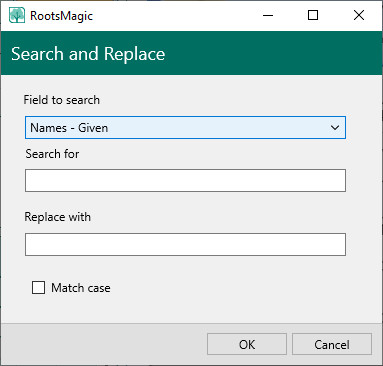Difference between revisions of "RootsMagic 8:Search and Replace"
| (2 intermediate revisions by the same user not shown) | |||
| Line 1: | Line 1: | ||
| + | Navigation: <u>[[RootsMagic_8:RootsMagic_8|RootsMagic 8]]</u> > <u>[[RootsMagic_8:The_RootsMagic_Interface|The RootsMagic Interface]]</u> > | ||
| + | <u>[[RootsMagic_8:Search_Page|Search Page]]</u> > | ||
| + | |||
| + | ---- | ||
| + | |||
Search and Replace lets you search for text in various records and replace any found text with new text. | Search and Replace lets you search for text in various records and replace any found text with new text. | ||
| − | [[File:RM8_Search-SearchAndReplace | + | [[File:RM8_Search-SearchAndReplace.jpg|Search and Replace]] |
'''To search and replace information in your file:''' | '''To search and replace information in your file:''' | ||
| Line 17: | Line 22: | ||
'''One note:''' when you do a search and replace on place names, you may end up with duplicate places in the place list which you will need to clean up | '''One note:''' when you do a search and replace on place names, you may end up with duplicate places in the place list which you will need to clean up | ||
| − | Search and replace is especially useful when you move photos to a different directory. For example, if you move your photos from C:\ROOTSMAGIC\PHOTOS to D:\DATA\PHOTOS, you can do a search and replace on Multimedia filenames, and replace C:\ROOTSMAGIC\ with D:\DATA\. | + | Search and replace is especially useful when you move photos to a different directory. For example, if you move your photos from C:\ROOTSMAGIC\PHOTOS\ to D:\DATA\PHOTOS\, you can do a search and replace on Multimedia filenames, and replace C:\ROOTSMAGIC\ with D:\DATA\. |
Latest revision as of 16:34, 10 January 2022
Navigation: RootsMagic 8 > The RootsMagic Interface > Search Page >
Search and Replace lets you search for text in various records and replace any found text with new text.
To search and replace information in your file:
- Select Search and Replace from the 3 dot options menu button on the Search page.
- Choose the field you want to search (name type, places, multimedia filenames, or note type), enter the text to search for, and the text you want to replace it with. There is also a check box to force RootsMagic to only find matches which have the same capitalization (case).
- Click the "OK" button to start the search and replace, or the "Cancel" button to exit without doing anything.
- When RootsMagic finds a match, it will stop to ask if you want to replace the item. You can:
- Replace – Click this button to replace the item
- Replace all – Click this button to replace all items without stopping again (be careful with this last one)
- Skip – Click this button to skip the item without replacing it
You may want to create a backup of your database before doing a search and replace, in case it doesn't turn out the way you expected - especially when doing a large change and you want to use the Replace all function.
One note: when you do a search and replace on place names, you may end up with duplicate places in the place list which you will need to clean up
Search and replace is especially useful when you move photos to a different directory. For example, if you move your photos from C:\ROOTSMAGIC\PHOTOS\ to D:\DATA\PHOTOS\, you can do a search and replace on Multimedia filenames, and replace C:\ROOTSMAGIC\ with D:\DATA\.