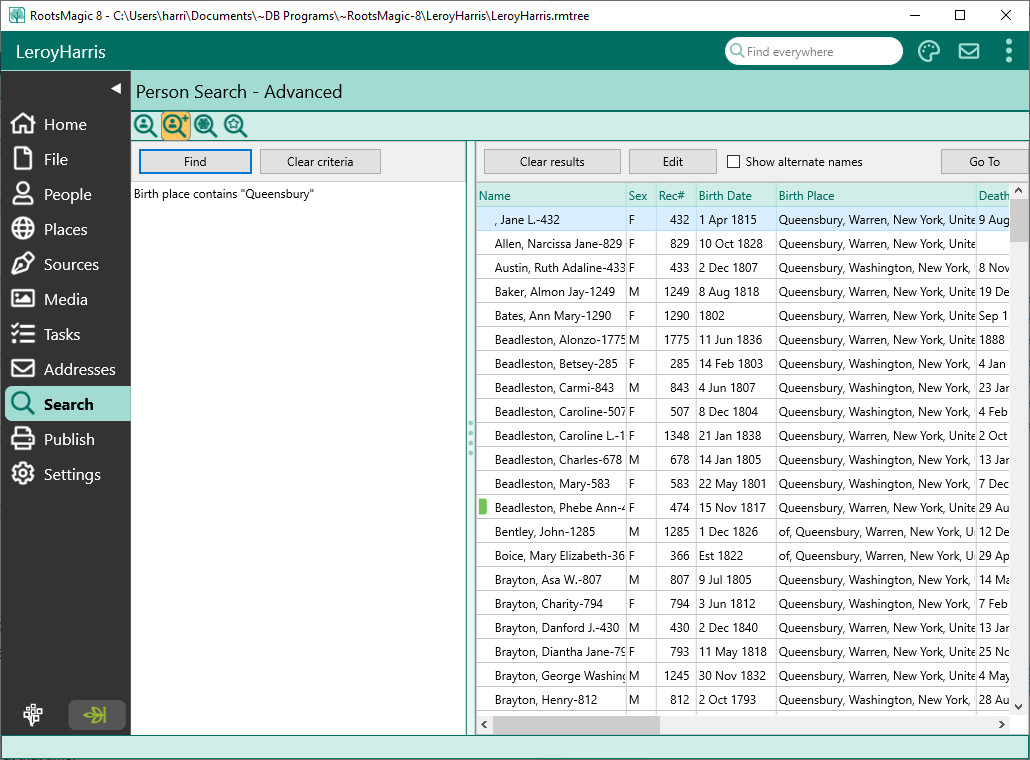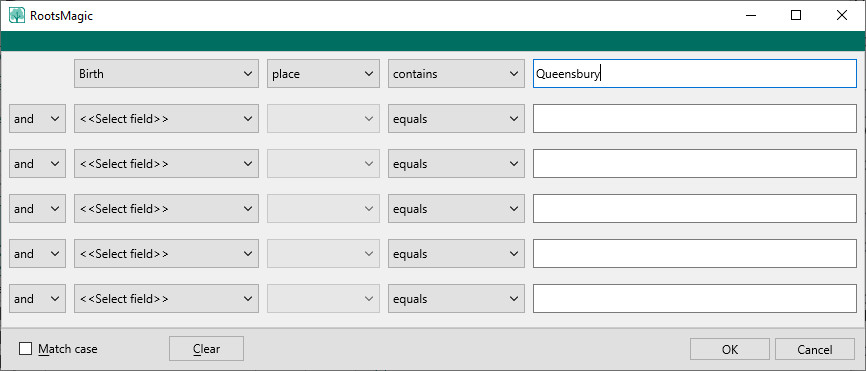Difference between revisions of "RootsMagic 8:Advanced Person Search"
Jump to navigation
Jump to search
| (One intermediate revision by the same user not shown) | |||
| Line 5: | Line 5: | ||
[[File:RM8_Search-Advanced-3.jpg|Advanced Search 3]] | [[File:RM8_Search-Advanced-3.jpg|Advanced Search 3]] | ||
| + | |||
| + | Click the Find button to enter the criteria for the advanced search. | ||
| + | |||
| + | [[File:RM8_RM-Explorer-SearchCriteria.jpg||SearchCriteria]] | ||
| + | |||
| + | Despite looking complicated, it is quite easy to enter what you are searching for. | ||
| + | |||
| + | #Enter the field you want to search in. This can be a fact (like birth, death, etc), or a name, or many other options | ||
| + | #Enter the subfield you want to search in. This will be different depending on what type of field you selected in step 1. For example, if your field was "Death", the subfield might be date, place, age, or any number of other options. | ||
| + | #Enter the comparison type. This tells RootsMagic how to compare the search text to the field/subfield. It could be equals, does not equal, is greater than, etc. | ||
| + | #Enter the text to search for | ||
| + | |||
| + | If you want to search by more than one criteria, enter additional criteria on the following rows, and select either AND or OR to join them. When you click OK on the Criteria form, RootsMagic will display that criteria in the panel under the Find button, and search and display the list of results in the main window. | ||
| + | |||
| + | From the result list, you can: | ||
| + | * Click Edit to open the Edit Person form for the highlighted person | ||
| + | * Click Go To to switch to the People Page and select the highlighted person | ||
| + | * Click Clear results to clear the results from the list | ||
| + | * Click "Show alternate names" to show or hide any alternate names for people | ||
Latest revision as of 02:03, 24 September 2021
Navigation: RootsMagic 8 > The RootsMagic Interface > Search Page >
To find a person using criteria other than name or record number, use the Advanced Person Search. Select the Search Page, then click the Advanced Person Search button.
Click the Find button to enter the criteria for the advanced search.
Despite looking complicated, it is quite easy to enter what you are searching for.
- Enter the field you want to search in. This can be a fact (like birth, death, etc), or a name, or many other options
- Enter the subfield you want to search in. This will be different depending on what type of field you selected in step 1. For example, if your field was "Death", the subfield might be date, place, age, or any number of other options.
- Enter the comparison type. This tells RootsMagic how to compare the search text to the field/subfield. It could be equals, does not equal, is greater than, etc.
- Enter the text to search for
If you want to search by more than one criteria, enter additional criteria on the following rows, and select either AND or OR to join them. When you click OK on the Criteria form, RootsMagic will display that criteria in the panel under the Find button, and search and display the list of results in the main window.
From the result list, you can:
- Click Edit to open the Edit Person form for the highlighted person
- Click Go To to switch to the People Page and select the highlighted person
- Click Clear results to clear the results from the list
- Click "Show alternate names" to show or hide any alternate names for people