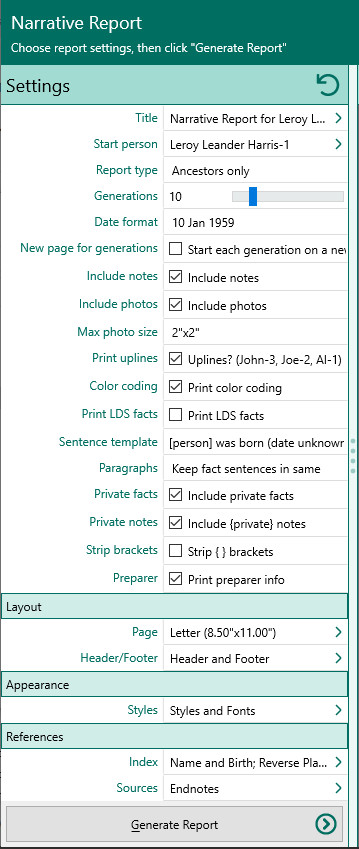Difference between revisions of "RootsMagic 8:Narrative Reports"
| Line 6: | Line 6: | ||
To print a Narrative (book) report: | To print a Narrative (book) report: | ||
| − | + | #Open the Reports dialog by selecting "File, Print a report" from the main menu, by clicking the printer button on the toolbar, or by pressing Ctrl+P and choose either "Narratives" or "All Reports" from the list on the right side of the Reports dialog. | |
| − | + | #Choose "Narrative" from the list on the left side of the Reports dialog, and click "Create Report" to open the Report Settings dialog, or Close to exit the dialog. | |
| − | + | #Select your options from the Report Settings dialog: | |
| − | + | #;[[File:RM8_Publish-Reports-NarrativeReport-Settings.jpg|Narrative Report Settings]] | |
| − | + | ##Report type | |
| − | Open the Reports dialog by selecting "File, Print a report" from the main menu, by clicking the printer button on the toolbar, or by pressing Ctrl+P and choose either "Narratives" or "All Reports" from the list on the right side of the Reports dialog. | + | ###Ancestors only – ancestors of the highlighted person, without any children of the ancestors |
| − | + | ###Ancestors and children – ancestors of the highlighted person, and children of each of the ancestors | |
| − | |||
| − | |||
| − | |||
| − | |||
| − | |||
| − | Choose "Narrative" from the list on the left side of the Reports dialog, and click "Create Report" to open the Report Settings dialog, or Close to exit the dialog. | ||
| − | |||
| − | |||
| − | |||
| − | |||
| − | |||
| − | |||
| − | Select your options from the Report Settings dialog: | ||
| − | |||
| − | |||
| − | [[File:RM8_Publish-Reports-NarrativeReport-Settings.jpg|Narrative Report Settings]] | ||
| − | |||
| − | |||
| − | |||
| − | Report type | ||
| − | |||
| − | |||
| − | |||
| − | |||
| − | |||
| − | |||
| − | Ancestors only – ancestors of the highlighted person, without any children of the ancestors | ||
| − | |||
| − | |||
| − | |||
| − | |||
| − | |||
| − | |||
| − | Ancestors and children – ancestors of the highlighted person, and children of each of the ancestors | ||
| − | |||
| − | |||
| − | |||
| − | |||
| − | |||
| − | |||
| − | |||
| − | |||
| − | |||
| − | |||
| − | |||
| − | |||
| − | |||
| − | |||
Revision as of 23:58, 7 September 2021
Navigation: RootsMagic 8 > Reports And Charts >
With RootsMagic, you can generate Descendant or Ancestor narrative reports for the highlighted person. Within these broad categories, there are other options to let you choose the content and/or the type of format for the report.
To print a Narrative (book) report:
- Open the Reports dialog by selecting "File, Print a report" from the main menu, by clicking the printer button on the toolbar, or by pressing Ctrl+P and choose either "Narratives" or "All Reports" from the list on the right side of the Reports dialog.
- Choose "Narrative" from the list on the left side of the Reports dialog, and click "Create Report" to open the Report Settings dialog, or Close to exit the dialog.
- Select your options from the Report Settings dialog:
- Report type
- Ancestors only – ancestors of the highlighted person, without any children of the ancestors
- Ancestors and children – ancestors of the highlighted person, and children of each of the ancestors
- Report type
o
NGSQ (modified register) - A descendant book grouped by generation. Every direct descendant is assigned a number.
o
NEHGS (register) – A descendant book grouped by generation. Similar to the modified register, except that unmarried descendants who are not carried forward are not assigned a number.
hmtoggle_plus1 Layout of Descendant-based (Modified Register and Register) reports
o
Indented - A descendant book grouped by family. Each generation is indented from the previous one. There are 3 types of numbering available for indented books:
Ÿ
Outline (I, B, 1, j, i, …)
Ÿ
Henry (121A1, 121A2, 121A3, …)
Ÿ
D'Aboville (1.2.1.10.1, 1.2.1.10.2, 1.2.1.10.3, …)
Ø
Number of generations to print - Enter the number of generations to print (up to 30).
Ø
Options – This button lets you select various options for setting up the format of the report
4.
Choose Font, Layout, Sources and Indexes to change your settings from the default values. (Click Reset to return all settings to the default settings.)
5.
Click the "Generate Report" button to generate the report and display it in the Report Viewer. From there you can modify the report settings, send the report to your printer, save the report to disk, or email the report.