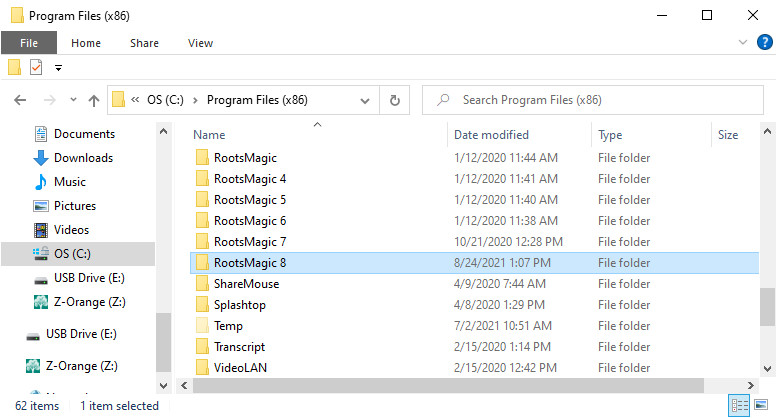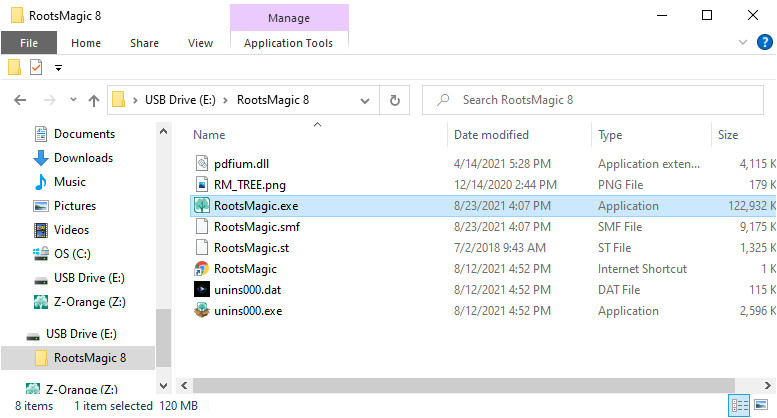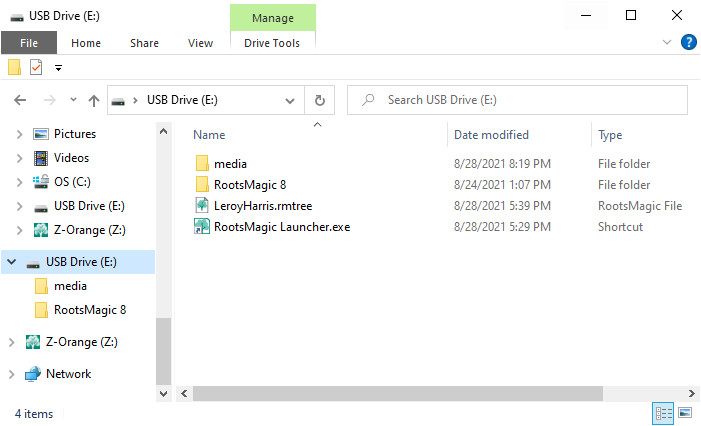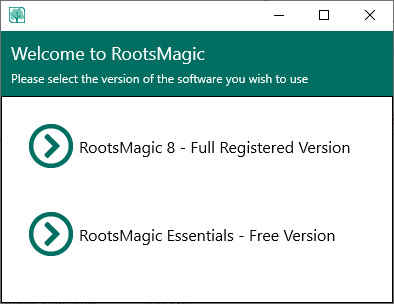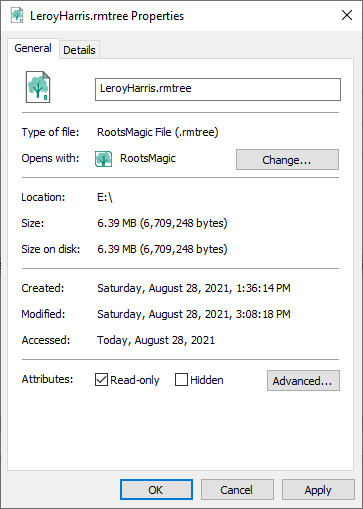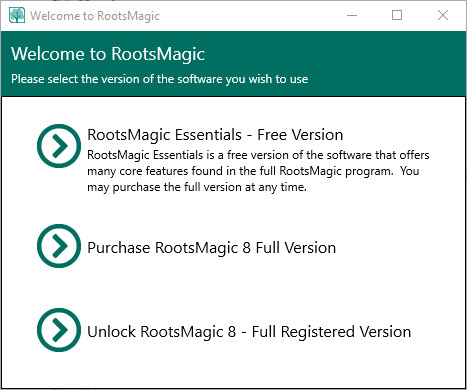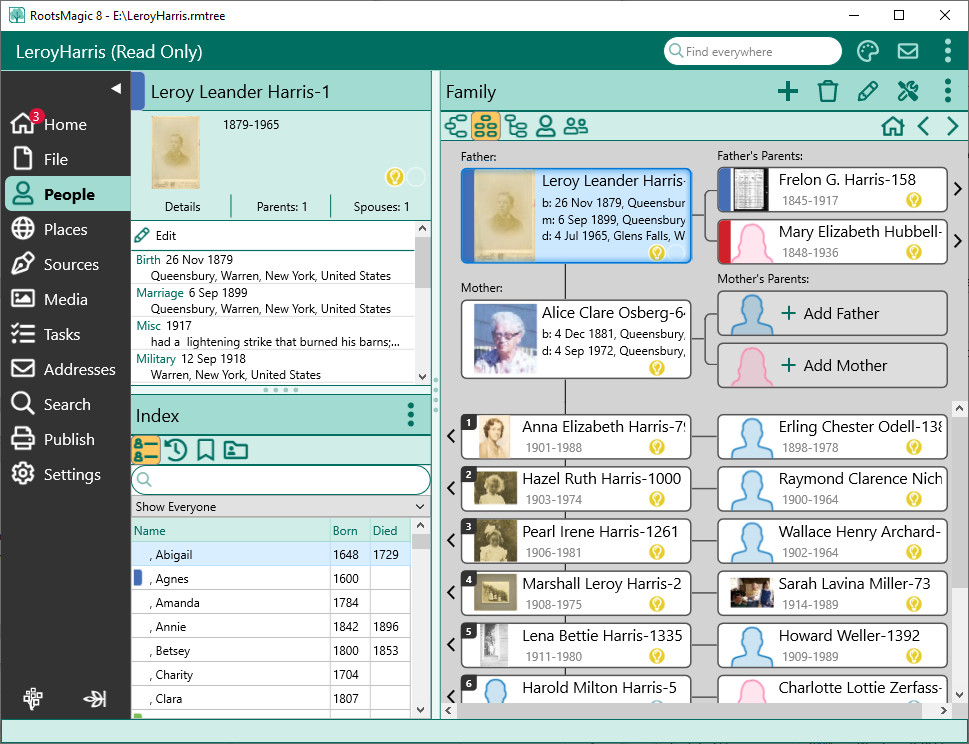Difference between revisions of "RootsMagic 8:ShareableDrive"
| Line 1: | Line 1: | ||
Navigation: <u>[[RootsMagic_8:RootsMagic_8|RootsMagic 8]]</u> > <u>[[RootsMagic_8:The_RootsMagic_Interface|The RootsMagic Interface]]</u> > <u>[[RootsMagic_8:Publish_Page|Publish Page]]</u> > | Navigation: <u>[[RootsMagic_8:RootsMagic_8|RootsMagic 8]]</u> > <u>[[RootsMagic_8:The_RootsMagic_Interface|The RootsMagic Interface]]</u> > <u>[[RootsMagic_8:Publish_Page|Publish Page]]</u> > | ||
---- | ---- | ||
| − | |||
| + | A RootsMagic ShareableDrive is very similar to creating <u>[[RootsMagic_8:RootsMagic_To-Go|RootsMagic To-Go]]</u>, both will run off a USB Drive. The ShareableDrive files can additionally be burned to a CD/DVD and shared with others. The ShareableDrive will run in Essentials mode, with no registration key added to unlock the full features. The database file will be marked read-only so edits cannot be made. The photographs and other multimedia items will also be added in these steps. When completed you will be able to share your research with family members. | ||
| − | + | The ShareableDrive will contain an exact copy of your database. First make sure that all your multimedia items are property linked on the Media Page. If you have information you do not want to share create a new database using drag and drop or GEDCOM that will exclude that information. | |
| + | ==Installation== | ||
| − | + | RootsMagic 8 will run as a ShareableDrive by copying and pasting the RootsMagic 8 program folder to a USB drive. | |
| + | [[File:RM8_ShareableDrive-1.jpg|RootsMagic 8 program folder]] | ||
| − | + | '''Locations''' | |
| + | * '''Windows''': copy the RootsMagic 8 program folder inside the C:\Program Files (x86) folder, and paste to the USB drive. | ||
| + | * '''Mac''': copy the RootsMagic 8.app from the Applications folder, and paste to the USB drive. | ||
| + | ==Create the RootsMagic Launcher== | ||
[[File:RM8_ShareableDrive-5.jpg|RootsMagic.exe]] | [[File:RM8_ShareableDrive-5.jpg|RootsMagic.exe]] | ||
| + | * '''Windows''': Open the RootsMagic 8 folder on the USB drive, right click on the RootsMagic.exe file, select "Create shortcut". Click and drag the "RootsMagic.exe - Shortcut" outside of the folder to the main drive. Right click and rename "RootsMagic Launcher.exe". You will click on this file to simplify opening the RootsMagic ShareableDrive. | ||
| + | * '''Mac''': The RootsMagic 8.app needs no modification, the app can be renamed if desired. You will click on the application file to open RootsMagic ShareableDrive. | ||
| + | [[File:RM8_ShareableDrive-12.jpg|ShareableDrive]] | ||
| + | |||
| + | ==Adding Files== | ||
| + | |||
| + | * In the desktop version of RootsMagic open the database file you wish to add to the ShareableDrive. Go to File, Backup and check the option "Backup media files". Save the backup to your computer. | ||
| + | * Go to File, Close to close this database file. | ||
| + | * Go to File, Restore from Backup, select the backup you just created. Select the USB drive as the location in which to restore the backup. Select Yes, to "Restore backed up media?" | ||
| + | * The RootsMagic database and media will now be displayed in your desktop version of RootsMagic. Now's the time to go through the Settings page to make sure you have the options desired to share with others. | ||
| + | |||
| + | Here are some suggestions: | ||
| + | * Program Settings: | ||
| + | ** check the box "Open last closed file" | ||
| + | ** uncheck "Ask for backup" | ||
| + | * General Settings: | ||
| + | ** select the Root Person | ||
| + | ** set Start Person as Root Person | ||
| + | ** select Start view | ||
| + | *Preparer: | ||
| + | ** enter your contact information | ||
| − | + | Close the desktop version of RootsMagic. | |
| + | ==Preparing to Share with Others== | ||
| − | + | Double click on the RootsMagic Launcher.exe (Win) or RootsMagic 8.app (Mac) file to open RootsMagic ShareableDrive. You will select the option to run RootsMagic Essentials. This is the free version with limited features that will not require a license key. Sharing your RootsMagic license key with others would be against the RootsMagic License agreement. With a ShareableDrive you only want them to use RootsMagic as a viewer. | |
| + | [[File:RM8_ShareableDrive-6.jpg|RootsMagic Essential Mode]] | ||
| − | + | * Confirm that the correct Settings are showing for the database. | |
| + | * Close RootsMagic ShareableDrive with the database still open. When the RootsMagic Launcher.exe (Win) or RootsMagic 8.app (Mac) file is opened again it will reopen to that database. | ||
| + | '''Mark Read-only''' | ||
| + | |||
| + | Once everything looks good we need to mark the database as read-only so no changes can be made. | ||
[[File:RM8_ShareableDrive-9.jpg|File Properties]] | [[File:RM8_ShareableDrive-9.jpg|File Properties]] | ||
| + | * '''Windows''': Open File Explorer, right click on the database (.rmtree) file, select Properties, under Attributes check the box "Read-only", click Apply, click OK. | ||
| + | * '''Mac''': Open Finder, highlight the database (.rmtree) file, go to File, Get Info, under "Sharing and Permissions" select "Read only". | ||
| + | |||
| + | ==Open the ShareableDrive== | ||
[[File:RM8_ShareableDrive-10.jpg|Open ShareableDrive]] | [[File:RM8_ShareableDrive-10.jpg|Open ShareableDrive]] | ||
| + | To run the ShareableDrive instruct others to double click on the RootsMagic Launcher.exe (Win) or RootsMagic 8.app (Mac) file to open RootsMagic ShareableDrive, then select the option to run RootsMagic Essentials. You could include a small "Read Me" text file with those instructions. | ||
[[File:RM8_ShareableDrive-11.jpg|Read Only Database]] | [[File:RM8_ShareableDrive-11.jpg|Read Only Database]] | ||
| + | |||
| + | '''Note''': the RootsMagic database can be opened in either the Windows or Mac versions. RootsMagic ShareableDrive needs a separate installation for each operating system. You can install both versions of RootsMagic ShareableDrive on the same USB drive to move between a Windows and Mac computer. | ||
Revision as of 21:02, 6 September 2021
Navigation: RootsMagic 8 > The RootsMagic Interface > Publish Page >
A RootsMagic ShareableDrive is very similar to creating RootsMagic To-Go, both will run off a USB Drive. The ShareableDrive files can additionally be burned to a CD/DVD and shared with others. The ShareableDrive will run in Essentials mode, with no registration key added to unlock the full features. The database file will be marked read-only so edits cannot be made. The photographs and other multimedia items will also be added in these steps. When completed you will be able to share your research with family members.
The ShareableDrive will contain an exact copy of your database. First make sure that all your multimedia items are property linked on the Media Page. If you have information you do not want to share create a new database using drag and drop or GEDCOM that will exclude that information.
Installation
RootsMagic 8 will run as a ShareableDrive by copying and pasting the RootsMagic 8 program folder to a USB drive.
Locations
- Windows: copy the RootsMagic 8 program folder inside the C:\Program Files (x86) folder, and paste to the USB drive.
- Mac: copy the RootsMagic 8.app from the Applications folder, and paste to the USB drive.
Create the RootsMagic Launcher
- Windows: Open the RootsMagic 8 folder on the USB drive, right click on the RootsMagic.exe file, select "Create shortcut". Click and drag the "RootsMagic.exe - Shortcut" outside of the folder to the main drive. Right click and rename "RootsMagic Launcher.exe". You will click on this file to simplify opening the RootsMagic ShareableDrive.
- Mac: The RootsMagic 8.app needs no modification, the app can be renamed if desired. You will click on the application file to open RootsMagic ShareableDrive.
Adding Files
- In the desktop version of RootsMagic open the database file you wish to add to the ShareableDrive. Go to File, Backup and check the option "Backup media files". Save the backup to your computer.
- Go to File, Close to close this database file.
- Go to File, Restore from Backup, select the backup you just created. Select the USB drive as the location in which to restore the backup. Select Yes, to "Restore backed up media?"
- The RootsMagic database and media will now be displayed in your desktop version of RootsMagic. Now's the time to go through the Settings page to make sure you have the options desired to share with others.
Here are some suggestions:
- Program Settings:
- check the box "Open last closed file"
- uncheck "Ask for backup"
- General Settings:
- select the Root Person
- set Start Person as Root Person
- select Start view
- Preparer:
- enter your contact information
Close the desktop version of RootsMagic.
Double click on the RootsMagic Launcher.exe (Win) or RootsMagic 8.app (Mac) file to open RootsMagic ShareableDrive. You will select the option to run RootsMagic Essentials. This is the free version with limited features that will not require a license key. Sharing your RootsMagic license key with others would be against the RootsMagic License agreement. With a ShareableDrive you only want them to use RootsMagic as a viewer.
- Confirm that the correct Settings are showing for the database.
- Close RootsMagic ShareableDrive with the database still open. When the RootsMagic Launcher.exe (Win) or RootsMagic 8.app (Mac) file is opened again it will reopen to that database.
Mark Read-only
Once everything looks good we need to mark the database as read-only so no changes can be made.
- Windows: Open File Explorer, right click on the database (.rmtree) file, select Properties, under Attributes check the box "Read-only", click Apply, click OK.
- Mac: Open Finder, highlight the database (.rmtree) file, go to File, Get Info, under "Sharing and Permissions" select "Read only".
To run the ShareableDrive instruct others to double click on the RootsMagic Launcher.exe (Win) or RootsMagic 8.app (Mac) file to open RootsMagic ShareableDrive, then select the option to run RootsMagic Essentials. You could include a small "Read Me" text file with those instructions.
Note: the RootsMagic database can be opened in either the Windows or Mac versions. RootsMagic ShareableDrive needs a separate installation for each operating system. You can install both versions of RootsMagic ShareableDrive on the same USB drive to move between a Windows and Mac computer.