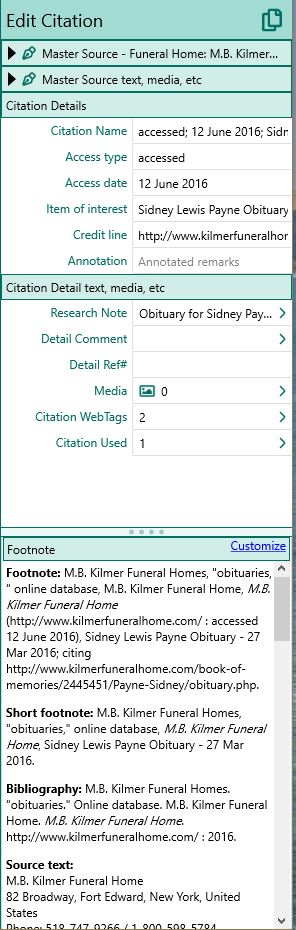Difference between revisions of "RootsMagic 8:Editing a Citation"
Jump to navigation
Jump to search
| Line 12: | Line 12: | ||
From this panel you can: | From this panel you can: | ||
| − | #Edit the ''' | + | #Edit the '''citation name''', which is what RootsMagic displays in the citation list. |
| − | #Edit the ''' | + | #Edit the '''Citation Details'''. As you edit these field, RootsMagic will display the formatted footnote, short footnote, and bibliography in the panel at the bottom. |
| − | #Edit the ''' | + | #Edit the '''Research Note''', which explains how and why this citation answers the information for the fact you are using it for. |
| − | #Edit the ''' | + | #Edit the '''Detail comment''', which is your personal comments on the citation details |
| − | #Edit the ''' | + | #Edit the '''citation reference #''', which is an optional reference number you can give to the citation |
| − | #Click to open the '''Media list panel''' to see and edit all the media attached to the | + | #Click to open the '''Media list panel''' to see and edit all the media attached to the citation |
| − | + | #Click to open the '''WebTags panel''' to see and edit all the WebTags attached to the citation | |
| − | #Click to open the '''WebTags panel''' to see and edit all the WebTags attached to the | + | #Click to open the '''Used panel''' to see all the people, families, and facts which use this citation. |
| − | #Click to open the '''Used panel''' to see all the people, families, and facts which use this | ||
#Customize the footnote, short footnote, and bibliography. | #Customize the footnote, short footnote, and bibliography. | ||
| + | |||
| + | You can also expand the master source sections to edit that as well, but keep in mind that any changes you make to the master source will affect all citations using that source. | ||
Revision as of 22:48, 19 August 2021
To edit a citation:
- Select the Sources page
- Find the source of the citation you want to edit
- Click the citation count for the desired source
- Select the citation you want to edit from the citation list
RootsMagic will display the Edit Citation panel on the right side of the page.
From this panel you can:
- Edit the citation name, which is what RootsMagic displays in the citation list.
- Edit the Citation Details. As you edit these field, RootsMagic will display the formatted footnote, short footnote, and bibliography in the panel at the bottom.
- Edit the Research Note, which explains how and why this citation answers the information for the fact you are using it for.
- Edit the Detail comment, which is your personal comments on the citation details
- Edit the citation reference #, which is an optional reference number you can give to the citation
- Click to open the Media list panel to see and edit all the media attached to the citation
- Click to open the WebTags panel to see and edit all the WebTags attached to the citation
- Click to open the Used panel to see all the people, families, and facts which use this citation.
- Customize the footnote, short footnote, and bibliography.
You can also expand the master source sections to edit that as well, but keep in mind that any changes you make to the master source will affect all citations using that source.