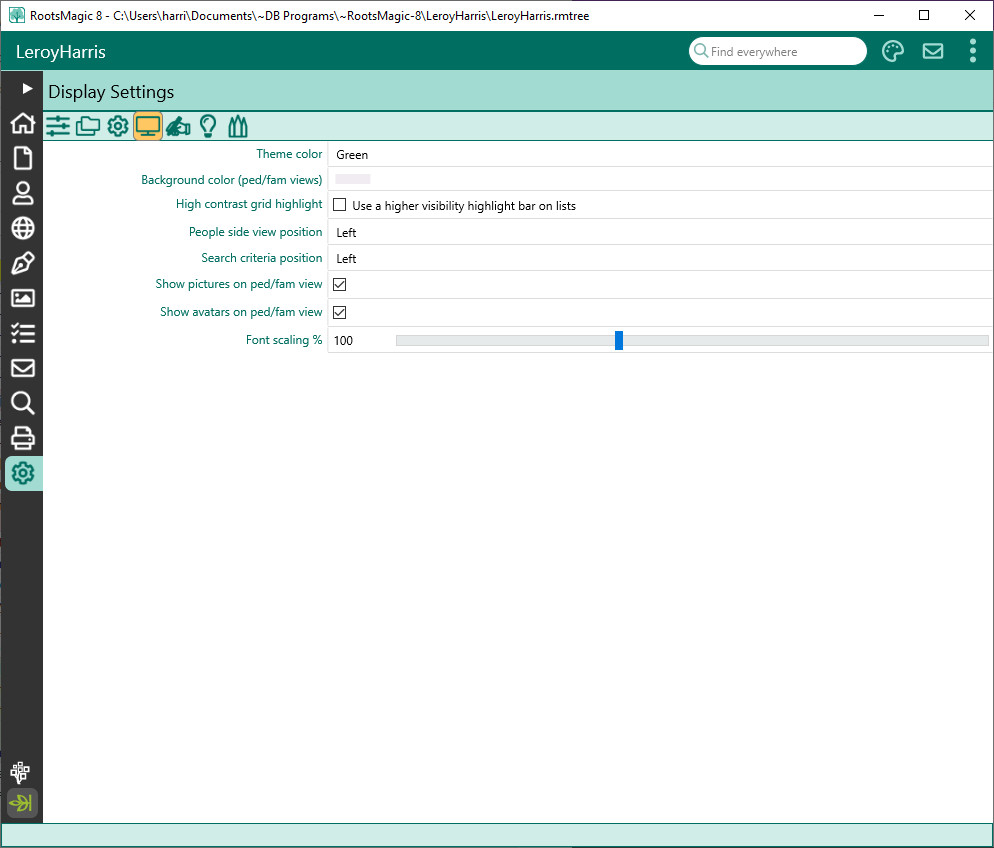Difference between revisions of "RootsMagic 8:Display Settings"
Jump to navigation
Jump to search
| Line 2: | Line 2: | ||
---- | ---- | ||
| − | + | The Display settings let you choose the look and feel of the RootsMagic screens. | |
[[File:RM8_Settings-Display.jpg||Display Settings]] | [[File:RM8_Settings-Display.jpg||Display Settings]] | ||
Revision as of 21:34, 16 August 2021
Navigation: RootsMagic 8 > The RootsMagic Interface > Settings Page >
The Display settings let you choose the look and feel of the RootsMagic screens.
- Theme color – lets you select the color theme for the program
- Background color (ped/fam views) - lets you select the background color for the Pedigree and Family views in the People page.
- High contrast grid highlight - check this box to make the highlight bar on RootsMagic lists to be a higher contrast
- People side view position - choose whether to display the People page side panel on the left or right
- Search criteria position - choose whether to display the search criteria panel on the Search page on the left or right
- Show pictures on ped/fam view - choose whether to display a person's primary picture on the Pedigree and Family view of the People page.
- Show avatars on ped/fam view - choose whether to display the blue, pink, or gray avatars on the Pedigree and Family view when no picture is available
- Font scaling - choose the magnification for fonts (70% - 150%) on RootsMagic screens. You will need to close and restart RootsMagic for the font scaling to take affect on all screens.