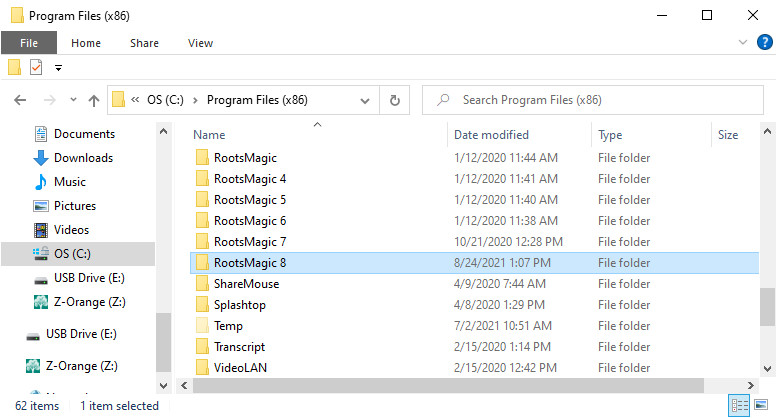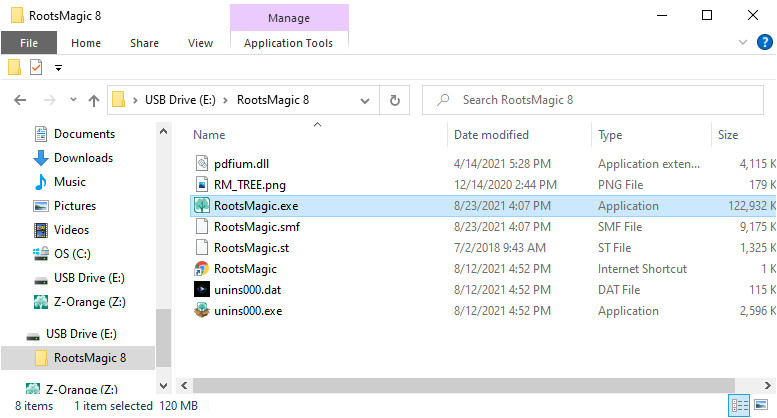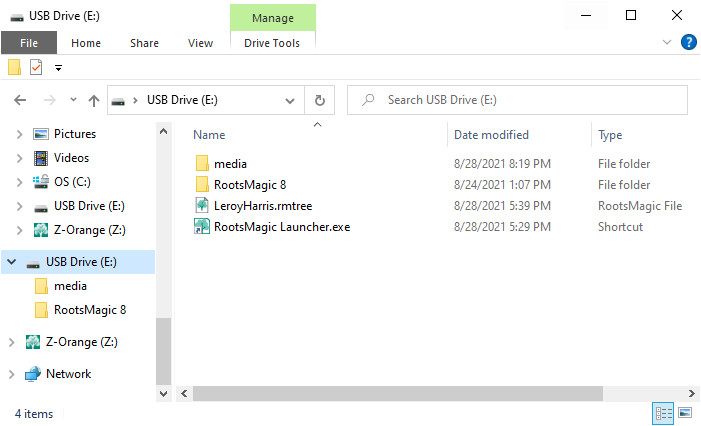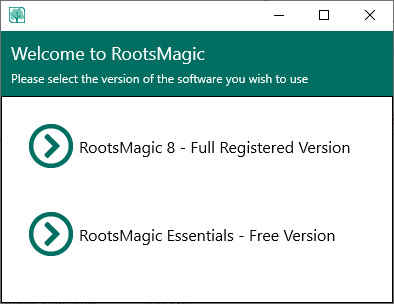RootsMagic To-Go
Navigation: RootsMagic 8 >
Running in RootsMagic To-Go mode lets you install and run RootsMagic on a USB drive so you can take your data with you to a research facility, such as a library or archives, and view your data in the familiar RootsMagic program on a computer at that facility. Since you are running an actual copy of the RootsMagic program, you can update your data on the spot. When you return home, the changed data can be copied back onto your home computer.
Installation
RootsMagic 8 will run in To-Go mode by copying and pasting the RootsMagic 8 program folder to a USB drive.
Locations
- Windows: copy the RootsMagic 8 program folder inside the C:\Program Files (x86) folder, and paste to the USB drive.
- Mac: copy the RootsMagic 8.app from the Applications folder, and paste to the USB drive.
Create the RootsMagic Launcher
- Windows: Open the RootsMagic 8 folder on the USB drive, right click on the RootsMagic.exe file, select "Create shortcut". Click and drag the "RootsMagic.exe - Shortcut" outside of the folder to the main drive. Right click and rename "RootsMagic Launcher.exe". You will click on this file to simplify opening RootsMagic To-Go.
- Mac: The RootsMagic 8.app needs no modification, the app can be renamed if desired. You will click on the application file to open RootsMagic To-Go.
Adding Files
- Copy the RootsMagic database (.rmtree) file to the USB drive. Inside RootsMagic go to Files, Tools, Copy to save a copy of the current database to the USB drive. The database (.rmtree) file can also be copied and pasted from outside of RootsMagic to the USB drive.
- The media folder can be copied and pasted to the USB drive if desired.
Note: Use these same steps to move the RootsMagic database (.rmtree) file and media from the USB drive back to your home computer.
Open RootsMagic To-Go
Double click on the RootsMagic Launcher.exe (Win) or RootsMagic 8.app (Mac) file to open RootsMagic To-Go. Select which version to run.
- RootsMagic 8 - Full Registration Version: enter your registration key to unlock the full features.
- RootsMagic Essential - Free Version: will run with limited features until a key is entered to unlock full features. Select this option if you wish to share RootsMagic To-Go with others. When opening RootsMagic Essentials the option will always be available to enter a RootsMagic key when one is purchased.
Note: the RootsMagic database can be opened in either the Windows or Mac versions. RootsMagic To-Go needs a separate installation for each operating system. You can install both versions of RootsMagic To-Go on the same USB drive to move between a Windows and Mac computer.