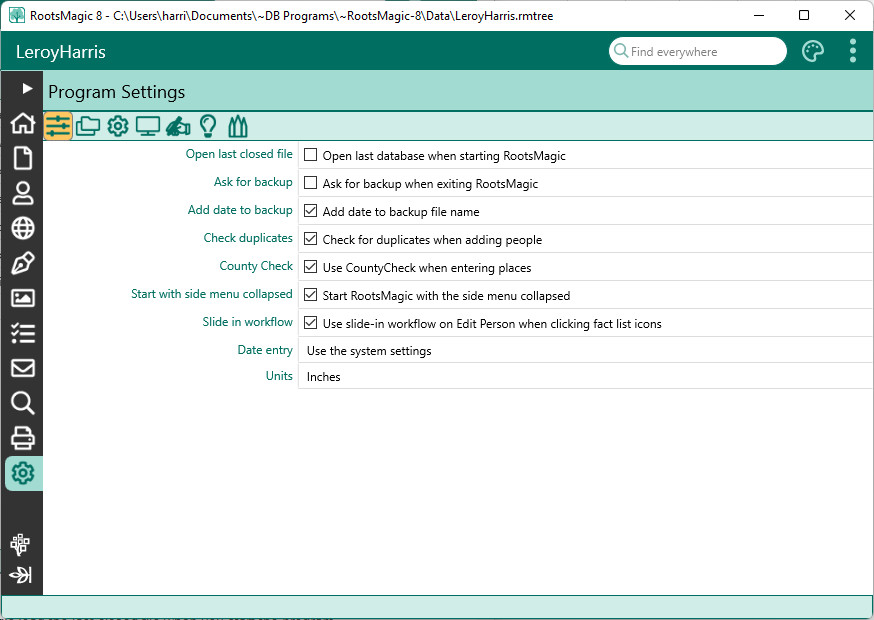Difference between revisions of "RootsMagic 8:Program Settings"
Jump to navigation
Jump to search
| (One intermediate revision by the same user not shown) | |||
| Line 3: | Line 3: | ||
---- | ---- | ||
| − | [[File:RM8_Settings-Program- | + | [[File:RM8_Settings-Program-3.jpg||Program Settings]] |
Options specific to the program as a whole. The Program Settings available are: | Options specific to the program as a whole. The Program Settings available are: | ||
| Line 11: | Line 11: | ||
*'''Add date to backup file name''' – When this option is selected, RootsMagic will append the data to the back-up file name so you can differentiate backups made on the same date. | *'''Add date to backup file name''' – When this option is selected, RootsMagic will append the data to the back-up file name so you can differentiate backups made on the same date. | ||
*'''Check duplicates''' – If this checkbox is marked, RootsMagic will look through the database each time you add a new person to see if you might have already added the person. If it finds a person that might be the same, it will give you some options to continue or not. | *'''Check duplicates''' – If this checkbox is marked, RootsMagic will look through the database each time you add a new person to see if you might have already added the person. If it finds a person that might be the same, it will give you some options to continue or not. | ||
| + | *'''CountyCheck''' – Mark this checkbox if you want RootsMagic to check when entering places whether a county (US, Canada, UK, and Australia) existed on the date an event happened. | ||
*'''Start with side menu collapsed''' - Checking this box will cause the main side menu (Home, File, People, etc) to only display the icons in order to save screen space. | *'''Start with side menu collapsed''' - Checking this box will cause the main side menu (Home, File, People, etc) to only display the icons in order to save screen space. | ||
*'''Slide in workflow''' - Checking this box will enable the "slide-in" workflow for sources, media, tasks, addresses, and shared events on the Edit Person screen. | *'''Slide in workflow''' - Checking this box will enable the "slide-in" workflow for sources, media, tasks, addresses, and shared events on the Edit Person screen. | ||
*'''Date entry''' – Choose the format you want RootsMagic to use when interpreting ambiguous dates. | *'''Date entry''' – Choose the format you want RootsMagic to use when interpreting ambiguous dates. | ||
*'''Units''' - Use inches or cm for units | *'''Units''' - Use inches or cm for units | ||
Latest revision as of 02:19, 28 June 2022
Navigation: RootsMagic 8 > The RootsMagic Interface > Settings Page >
Options specific to the program as a whole. The Program Settings available are:
- Open last closed file – Mark this checkbox to make RootsMagic load the last closed file when you start the program.
- Ask for backup – If this checkbox is marked, the program will prompt you to back up your database each time you leave the program.
- Add date to backup file name – When this option is selected, RootsMagic will append the data to the back-up file name so you can differentiate backups made on the same date.
- Check duplicates – If this checkbox is marked, RootsMagic will look through the database each time you add a new person to see if you might have already added the person. If it finds a person that might be the same, it will give you some options to continue or not.
- CountyCheck – Mark this checkbox if you want RootsMagic to check when entering places whether a county (US, Canada, UK, and Australia) existed on the date an event happened.
- Start with side menu collapsed - Checking this box will cause the main side menu (Home, File, People, etc) to only display the icons in order to save screen space.
- Slide in workflow - Checking this box will enable the "slide-in" workflow for sources, media, tasks, addresses, and shared events on the Edit Person screen.
- Date entry – Choose the format you want RootsMagic to use when interpreting ambiguous dates.
- Units - Use inches or cm for units