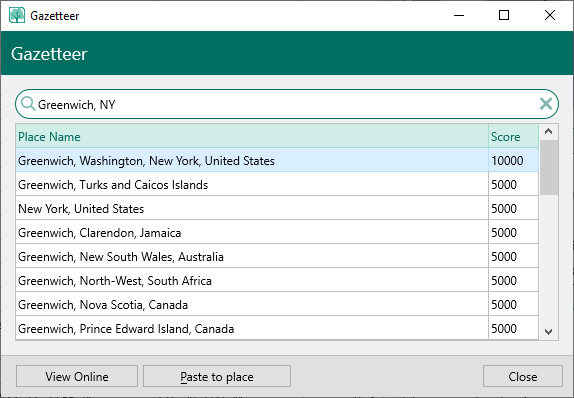Difference between revisions of "RootsMagic 8:Gazetteer"
| (One intermediate revision by the same user not shown) | |||
| Line 10: | Line 10: | ||
To find a place, type the place into the Search field. RootsMagic will display a list of possible matches with the most likely matches listed first. | To find a place, type the place into the Search field. RootsMagic will display a list of possible matches with the most likely matches listed first. | ||
| − | To | + | '''Edit Person form:''' To paste the highlighted place in the Gazetteer to the place field, click "Paste to place". To view the place in an online map, be sure you are connected to the internet and press the "View online" button. When you are done with the Gazetteer, click the Close button to close it. |
Latest revision as of 21:28, 1 September 2022
Navigation: RootsMagic 8 > Working With Places >
The RootsMagic Gazetteer provides a quick and easy way to find a city, town, or other locality.
To use the Gazetteer, click the 3 dot options button on the Places page, or click the Gazetteer button when entering or editing a place in the Edit Person form.
To find a place, type the place into the Search field. RootsMagic will display a list of possible matches with the most likely matches listed first.
Edit Person form: To paste the highlighted place in the Gazetteer to the place field, click "Paste to place". To view the place in an online map, be sure you are connected to the internet and press the "View online" button. When you are done with the Gazetteer, click the Close button to close it.