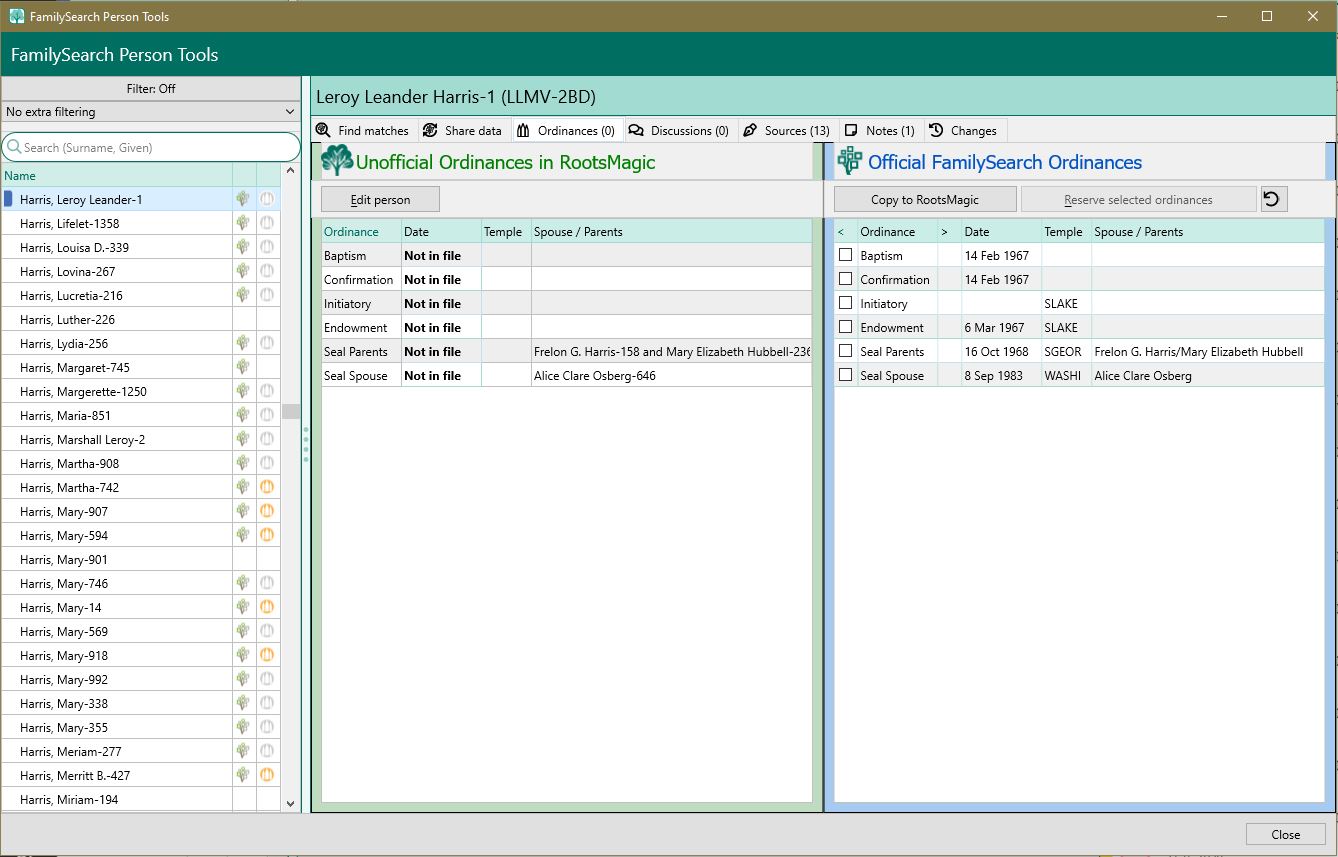Difference between revisions of "RootsMagic 8:FamilySearch Ordinances"
m (Bruce moved page RM:FamilySearch Ordinances to FamilySearch Ordinances without leaving a redirect) |
|||
| Line 1: | Line 1: | ||
| + | Navigation: <u>[[RootsMagic_8:RootsMagic_8|RootsMagic 8]]</u> > <u>[[RootsMagic_8:Online_Features|Online Features]]</u> > <u>[[RootsMagic_8:FamilySearch|FamilySearch]]</u> > <u>[[RootsMagic_8:FamilySearch_Person_Tools|FamilySearch Person Tools]]</u> > | ||
| + | |||
| + | ---- | ||
| + | |||
When LDS Support is enabled, you have the option to display the LDS ordinance status next to each name in the pedigree and family views. | When LDS Support is enabled, you have the option to display the LDS ordinance status next to each name in the pedigree and family views. | ||
Revision as of 01:07, 28 September 2021
Navigation: RootsMagic 8 > Online Features > FamilySearch > FamilySearch Person Tools >
When LDS Support is enabled, you have the option to display the LDS ordinance status next to each name in the pedigree and family views.
By clicking on the temple status icon, RootsMagic brings up another screen with more details about the ordinances for that person. The information presented will either be "official" or "unofficial".
Official Ordinance Status
Once a person has been matched with a person on FamilySearch, RootsMagic is able to get that person's "official" ordinance status. The official status is determined by FamilySearch based on data on that system rather than data in your personal database. You will see the list of ordinances you have in RootsMagic on the left side of the screen, and the official FamilySearch ordinances on the right side of the screen.
When viewing the official ordinance status, you may mark the checkbox in front of completed ordinances and click "Copy to RootsMagic" to copy ordinances which you are missing into your own personal file.
Reserving Ordinances
When viewing the "official" ordinance status for a person, you can reserve any ordinances which FamilySearch says is Ready by marking the checkbox in front of the reservable ordinances and clicking the ReserveOrdsButton button. RootsMagic will display a confirmation screen where you can choose whether you want to do the ordinance work yourself, or submit it to the temple file. You will also need to agree to certain policies before you will be allowed to reserve the ordinances for the person.
It is also possible to see a list of people who have ordinances which can be reserved by opening the FamilySearch Central screen.
Unofficial Ordinance Status
If a person has not been match with a person on FamilySearch, RootsMagic will only display the ordinances you currently have entered in RootsMagic. While it is often a good indicator of what ordinances have and have not been completed, you will not be able to reserve any ordinances with FamilySearch until a match has been made on the system and the official ordinance status is displayed.