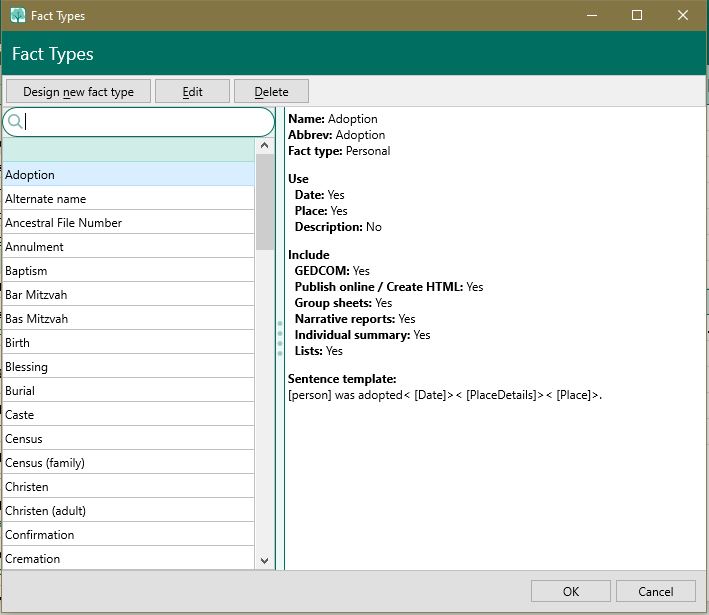Difference between revisions of "RootsMagic 8:Editing a Person"
| Line 32: | Line 32: | ||
#'''Facts''' - The remaining rows contain the facts you have added for the person, including alternate names, events, and attributes. Each row can contain a date, place, value, the age at the time of the event, and whether there are any notes, source, media, or tasks. If the fact is shared with other people in the file, you will also see a count of how many people it is shared with. | #'''Facts''' - The remaining rows contain the facts you have added for the person, including alternate names, events, and attributes. Each row can contain a date, place, value, the age at the time of the event, and whether there are any notes, source, media, or tasks. If the fact is shared with other people in the file, you will also see a count of how many people it is shared with. | ||
| − | + | ==Adding a Fact== | |
To add a new fact, click the + button above the fact list. Simply select the fact type you want to add from the [[RootsMagic_8:Fact_Types|fact type list]] and click OK. RootsMagic will add the new blank fact to the fact list for you to edit. | To add a new fact, click the + button above the fact list. Simply select the fact type you want to add from the [[RootsMagic_8:Fact_Types|fact type list]] and click OK. RootsMagic will add the new blank fact to the fact list for you to edit. | ||
[[File:RM8_EditPerson-AddFact.jpg|Add Fact]] | [[File:RM8_EditPerson-AddFact.jpg|Add Fact]] | ||
| − | + | ==Editing a Fact== | |
To edit an existing fact, simply select the fact in the fact list and begin editing the information on the right in the edit panel. | To edit an existing fact, simply select the fact in the fact list and begin editing the information on the right in the edit panel. | ||
| − | + | ===Editing Dates, Places, etc=== | |
To edit data fields, just click in the desired field. There are different types of edit fields: | To edit data fields, just click in the desired field. There are different types of edit fields: | ||
| Line 49: | Line 49: | ||
*'''Selection field''' - This is a special field which opens up a form to select information. It is different from the drop list fields because it lets you select from a larger list of items than a simple drop list can display. This is used for fields like fact type. | *'''Selection field''' - This is a special field which opens up a form to select information. It is different from the drop list fields because it lets you select from a larger list of items than a simple drop list can display. This is used for fields like fact type. | ||
| − | + | ===Editing Notes, Sources, Media, Tasks, etc=== | |
To edit additional information about a fact (notes, sources, media, tasks, addresses, or witnesses), highlight the fact in the fact list, then click the desired button in the edit panel on the right side of the screen. You can also just click the icon for the desired item in the fact list itself. | To edit additional information about a fact (notes, sources, media, tasks, addresses, or witnesses), highlight the fact in the fact list, then click the desired button in the edit panel on the right side of the screen. You can also just click the icon for the desired item in the fact list itself. | ||
| − | + | ===Other Workflow=== | |
| − | + | ==Deleting a Fact== | |
| − | + | ==Fact List Options== | |
Revision as of 20:51, 25 August 2021
Navigation: RootsMagic 8 > Working With People >
How To Edit a Person
- Double click the person´s name on any view in the People page
- or highlight the person’s name and press Enter
- or right click on a person's name and select Edit person
- or highlight the person's name and click the Edit button in the side info panel
On the Edit Person window that opens, make your changes or additions.
The Edit Person Screen
The edit person screen has 3 main sections:
- Header - The top of the form contains the person's name, lifespan, and primary photo
- Fact List - The left half of the form contains a list of facts for the person, including names, spouses, parents, groups, WebTags, and events in the person's life
- Edit Panel - The right side of the form is an edit panel where you can make changes to whatever item is highlighted in the Fact List on the left
The Header
The header at the top of the Edit Person form contains the person's name and lifespan, as well as a thumbnail of the person's primary photo. You can click on the photo in the header to select a new primary photo for the person.
The Fact List
The fact list on the left side of the Edit Person form is a list of various pieces of information about the person.
Fact List Row Types
- Person - The first row is always the Person row. It displays the name, sex, and whether there are any notes, sources, media, tasks, or addresses attached to the person.
- Spouse - The Spouse row will appear for each spouse or unmarried partner you have entered for the person. It will display the spouse name, sex, and whether there are any notes, sources, media, tasks, or addresses attached to the spouse family.
- Parents - The Parents row will appear for each set of parents you have entered for the person. It will display the parent names, and whether there are any notes, sources, media, tasks, or addresses attached to the parent family.
- Groups - The Groups row will display any groups that you have added the person to.
- WebTags - The WebTags row will display any WebTags you have added to the person.
- Facts - The remaining rows contain the facts you have added for the person, including alternate names, events, and attributes. Each row can contain a date, place, value, the age at the time of the event, and whether there are any notes, source, media, or tasks. If the fact is shared with other people in the file, you will also see a count of how many people it is shared with.
Adding a Fact
To add a new fact, click the + button above the fact list. Simply select the fact type you want to add from the fact type list and click OK. RootsMagic will add the new blank fact to the fact list for you to edit.
Editing a Fact
To edit an existing fact, simply select the fact in the fact list and begin editing the information on the right in the edit panel.
Editing Dates, Places, etc
To edit data fields, just click in the desired field. There are different types of edit fields:
- Text fields - This is a simple text field for data like names. Just type what you want into the field.
- Drop list fields - Clicking on a drop list field displays a list of options to select from. Just select the choice you want from the drop down menu. This is used for data like sex, proof, etc.
- Check box fields - This is a checkbox for data that is either true or false. Just check the box if true, or leave it unchecked if false. This is used for fields like Living, Private, etc.
- Place field - This works just like a text field, but it automatically displays matching places as you type. You can either just type the place or select the place from the drop list. The place field also has 2 buttons which open the place list and/or the gazetteer.
- Selection field - This is a special field which opens up a form to select information. It is different from the drop list fields because it lets you select from a larger list of items than a simple drop list can display. This is used for fields like fact type.
Editing Notes, Sources, Media, Tasks, etc
To edit additional information about a fact (notes, sources, media, tasks, addresses, or witnesses), highlight the fact in the fact list, then click the desired button in the edit panel on the right side of the screen. You can also just click the icon for the desired item in the fact list itself.
Other Workflow
Deleting a Fact
Fact List Options
The Edit Panel
- The seven buttons at the top of the window are:
- Add a fact - Click this button to add an event for the individual. RootsMagic will bring up a list of fact types to select from. Choose the desired fact type and then click the "Select" button. An edit fact dialog will appear where you can enter the date, place, and other information about the fact or event.
- Delete fact - Highlight a fact and click this button to delete highlighted fact. You will be asked if you are sure you want to delete the fact.
- Options – There are two options – Show shared events (i.e. where the person is not the principal), and Change fact type.
- Address – Click the Address button to enter or edit the addresses for the person.
- Media – Click the Media button to view the Media Album for the person.
- ToDo – Click the To-Do button to enter or edit to-do tasks for the person.
- Research log – Click the Research log button to create or edit research logs for the person
- WebTags – Click the WebTags button to link the person to websites.
- Groups – Click the Groups button to bring up the QuickGroups for the person.
- Highlight the person, a spouse or a set of parents to view the edit pane. Make your changes accordingly
- Fields associated with a Person:
- Name fields – Edit the fields to change names, titles, etc.
- Sex – You can change the sex of an individual. If you have accidentally entered a husband and wife backwards with the wrong sex, you can select "Swap husband and wife" from the edit menu to switch their sex.
- Living – Mark this checkbox if the person is living, or uncheck it if the person is deceased.
- Fields associated with a Person:
- Fields associated with a Spouse:
- Husband label – select the label (Husband/Father/Partner) you want used to reflect the couple's situation.
- Wife label – select the label (Wife/Mother/Partner) you want used to reflect the couple's situation.
- Proof – You can assign (optionally) a proof value to indicate whether you feel the labels like father, mother, husband, wife, or partner has been proven, disproven, or disputed
- Private – Check this box to denote that the label is private, and would not appear in reports and charts, unless you specifically select the option to include the private data. The default values would be used instead of the values selected and marked private.
- Fields associated with a Spouse:
- Fields associated with Parents:
- Relationship to father – select the relationship between the person and the father, from Birth, Adopted, Step, Foster, Related, Guardian, Sealed, or Unknown
- Relationship to mother – select the relationship between the person and the mother, from Birth, Adopted, Step, Foster, Related, Guardian, Sealed, or Unknown
- Proof – Assign (optionally) a proof value to indicate whether you feel a relationship to the father or mother, has been proven, disproven, or disputed
- Private – Check this box to denote that the parent child relationships are private, and would not appear in reports and charts, unless you specifically select the option to include the private data. The default values would be used instead of the values selected and marked private.
- Fields associated with Parents:
- Person/Spouse/Parents/Fact Details – The following buttons appear in the live-edit pane for the person, spouses, parents or facts letting you access these items directly:
- Note (General) – Click the Notes button to enter or edit a general note about the person.
- Sources (General) – Click the Sources button to enter or edit general sources for the person.
- Person/Spouse/Parents/Fact Details – The following buttons appear in the live-edit pane for the person, spouses, parents or facts letting you access these items directly:
- Click Save to save your changes or additions made in the active pane, or click Cancel to discard any changes you’ve made.
- Click Close to close the Edit Person window. Any changes made in the active pane are saved by this command.
Note: You can resize the dialog by clicking and dragging the edges of the dialog. RootsMagic will remember the size and position the next time you open the dialog.
Opening Multiple Edit Person Forms
RootsMagic will allow you to open up to 3 Edit Person forms at the same time.